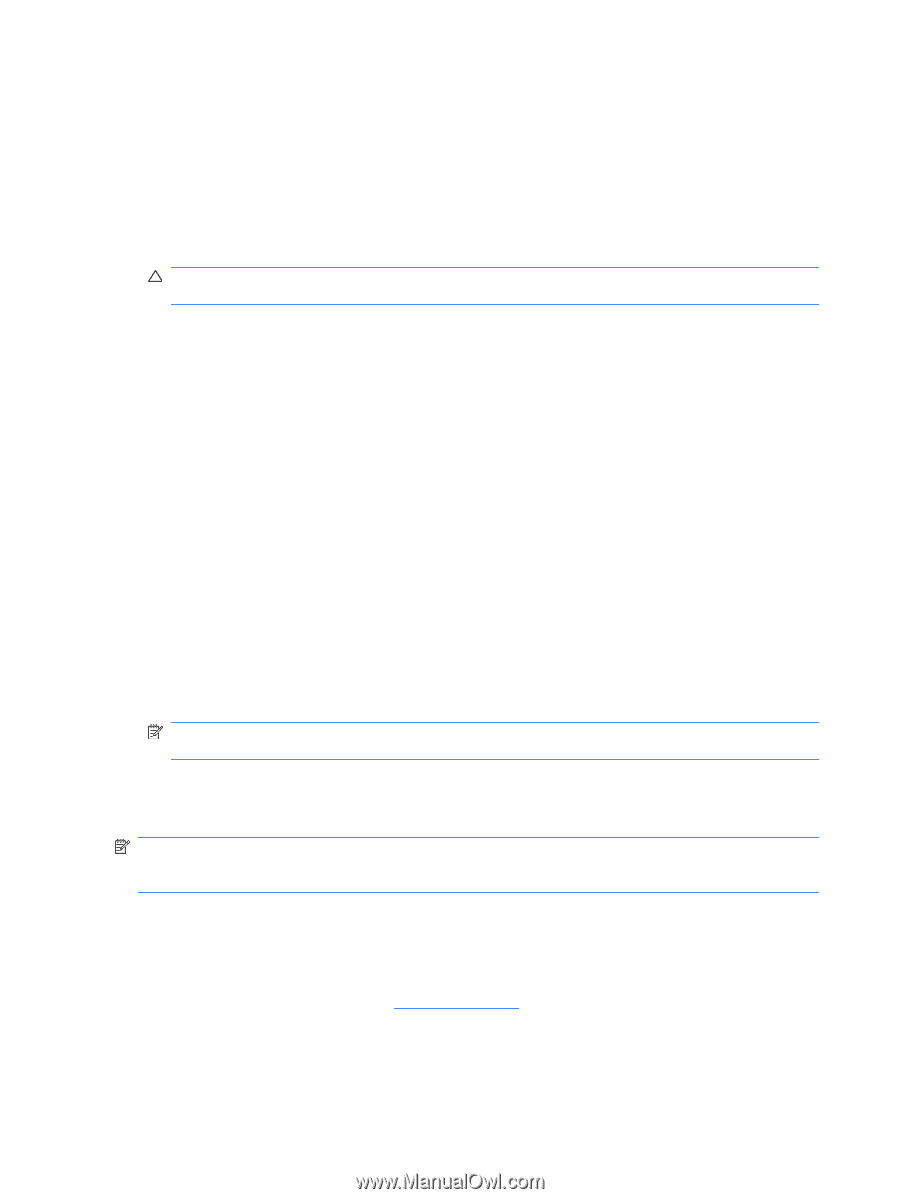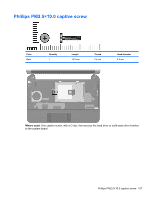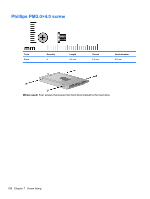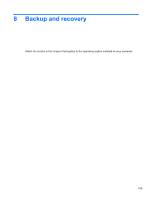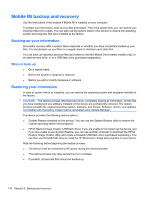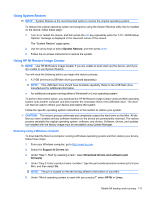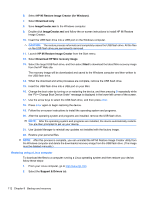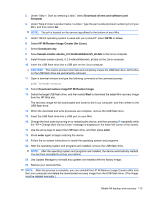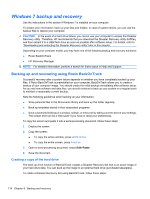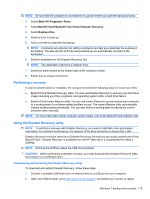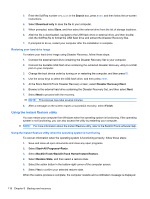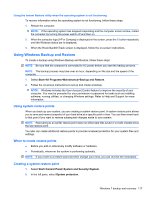HP Mini 110-1032TU Service Guide - Page 122
Restoring using a Linux computer, HP Mi Restore Image Creator
 |
View all HP Mini 110-1032TU manuals
Add to My Manuals
Save this manual to your list of manuals |
Page 122 highlights
6. Select HP Mi Restore Image Creator (for Windows). 7. Select Download only. 8. Save ImageCreator.msi to the Windows computer. 9. Double-click ImageCreator.msi and follow the on-screen instructions to install HP Mi Restore Image Creator. 10. Insert the USB flash drive into a USB port on the Windows computer. CAUTION: The restore process reformats and completely erases the USB flash drive. All the files on the USB flash drive are permanently removed. 11. Launch HP Mi Restore Image Creator from the Start menu. 12. Select Download HP Mini recovery image. 13. Select the target USB flash drive, and then select Start to download the latest Mini recovery image from the HP Web site. The recovery image will be downloaded and saved to the Windows computer and then written to the USB flash drive. 14. When the download and write processes are complete, remove the USB flash drive. 15. Insert the USB flash drive into a USB port on your Mini. 16. Change the boot order by turning on or restarting the device, and then pressing f9 repeatedly while the "F9 = Change Boot Device Order" message is displayed in the lower-left corner of the screen. 17. Use the arrow keys to select the USB flash drive, and then press enter. 18. Press enter again to begin restoring the device. 19. Follow the on-screen instructions to install the operating system and programs. 20. After the operating system and programs are installed, remove the USB flash drive. NOTE: After the operating system and programs are installed, the device automatically restarts. You are then prompted to set up your device. 21. Use Update Manager to reinstall any updates not installed with the factory image. 22. Restore your personal files. NOTE: After this process is complete, you can uninstall the HP Mi Restore Image Creator utility from the Windows computer and delete the downloaded recovery image from the USB flash drive. (The image must be deleted manually.) Restoring using a Linux computer To download the files to a computer running a Linux operating system and then restore your device, follow these steps: 1. From your Linux computer, go to http://www.hp.com. 2. Select the Support & Drivers tab. 112 Chapter 8 Backup and recovery