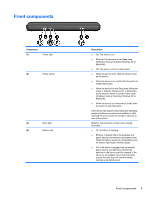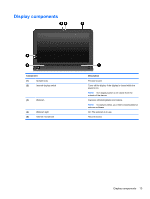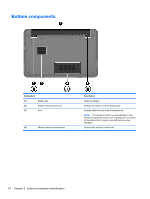HP Mini 110-1190EO Service Guide - Page 19
Front components
 |
View all HP Mini 110-1190EO manuals
Add to My Manuals
Save this manual to your list of manuals |
Page 19 highlights
Front components Component (1) Power light (2) Power switch (3) Drive light (4) Battery light Description ● On: The device is on. ● Blinking: The device is in the Sleep state (Windows Vista) or Standby (Windows XP or Mobile Mi). ● Off: The device is off or in Hibernation. ● When the device is off, slide the switch to turn on the device. ● When the device is on, briefly slide the switch to initiate Hibernation. ● When the device is in the Sleep state (Windows Vista) or Standby (Windows XP or Mobile Mi), briefly slide the switch to exit the Sleep state (Windows Vista) or Standby (Windows XP or Mobile Mi). ● When the device is in Hibernation, briefly slide the switch to exit Hibernation. If the device has stopped responding and operating system shutdown procedures are ineffective, slide and hold the power switch for at least 5 seconds to turn off the device. Blinking: The hard drive or flash drive is being accessed. ● On: A battery is charging. ● Blinking: A battery that is the available only power source has reached a low battery level. When the battery reaches a critical battery level, the battery light begins blinking rapidly. ● Off: If the device is plugged into an external power source, the light turns off when all batteries in the device are fully charged. If the device is not plugged into an external power source, the light stays off until the battery reaches a low battery level. Front components 9