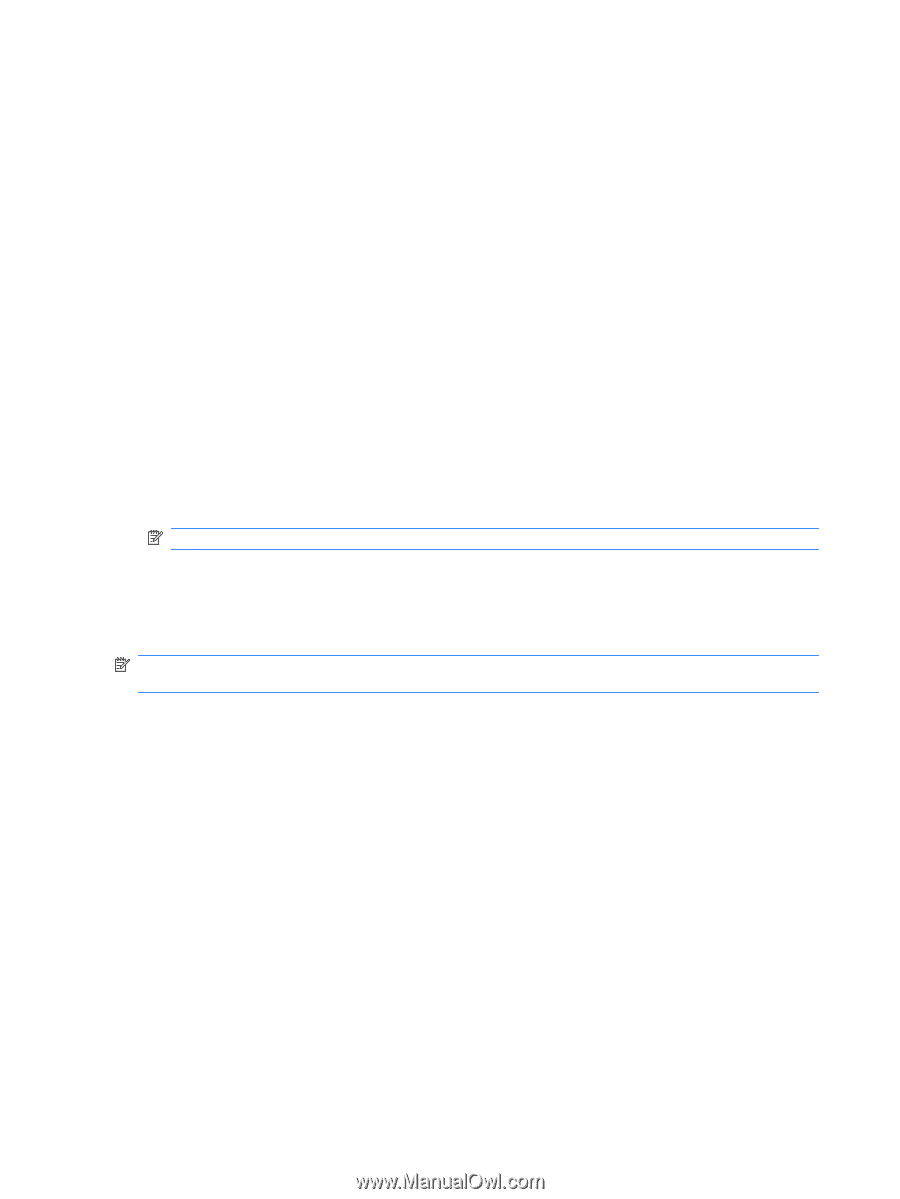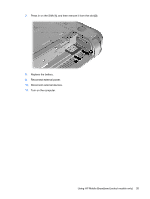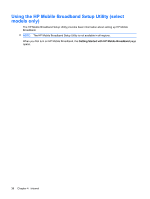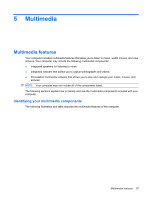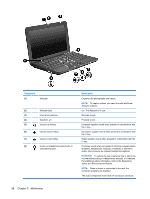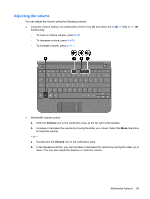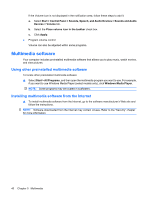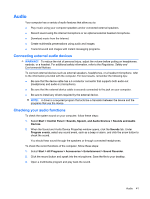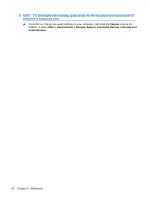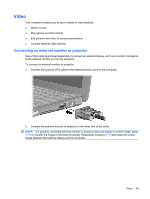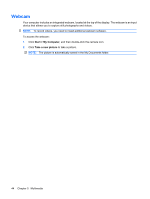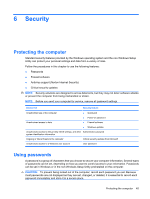HP Mini 110-1191SL HP Mini User Guide - Windows XP - Page 48
Multimedia software, Using other preinstalled multimedia software
 |
View all HP Mini 110-1191SL manuals
Add to My Manuals
Save this manual to your list of manuals |
Page 48 highlights
If the Volume icon is not displayed in the notification area, follow these steps to add it: a. Select Start > Control Panel > Sounds, Speech, and Audio Devices > Sounds and Audio Devices > Volume tab. b. Select the Place volume icon in the taskbar check box. c. Click Apply. ● Program volume control: Volume can also be adjusted within some programs. Multimedia software Your computer includes preinstalled multimedia software that allows you to play music, watch movies, and view pictures. Using other preinstalled multimedia software To locate other preinstalled multimedia software: ▲ Select Start > All Programs, and then open the multimedia program you want to use. For example, if you want to use Windows Media Player (select models only), click Windows Media Player. NOTE: Some programs may be located in subfolders. Installing multimedia software from the Internet ▲ To install multimedia software from the Internet, go to the software manufacturer's Web site and follow the instructions. NOTE: Software downloaded from the Internet may contain viruses. Refer to the "Security" chapter for more information. 40 Chapter 5 Multimedia