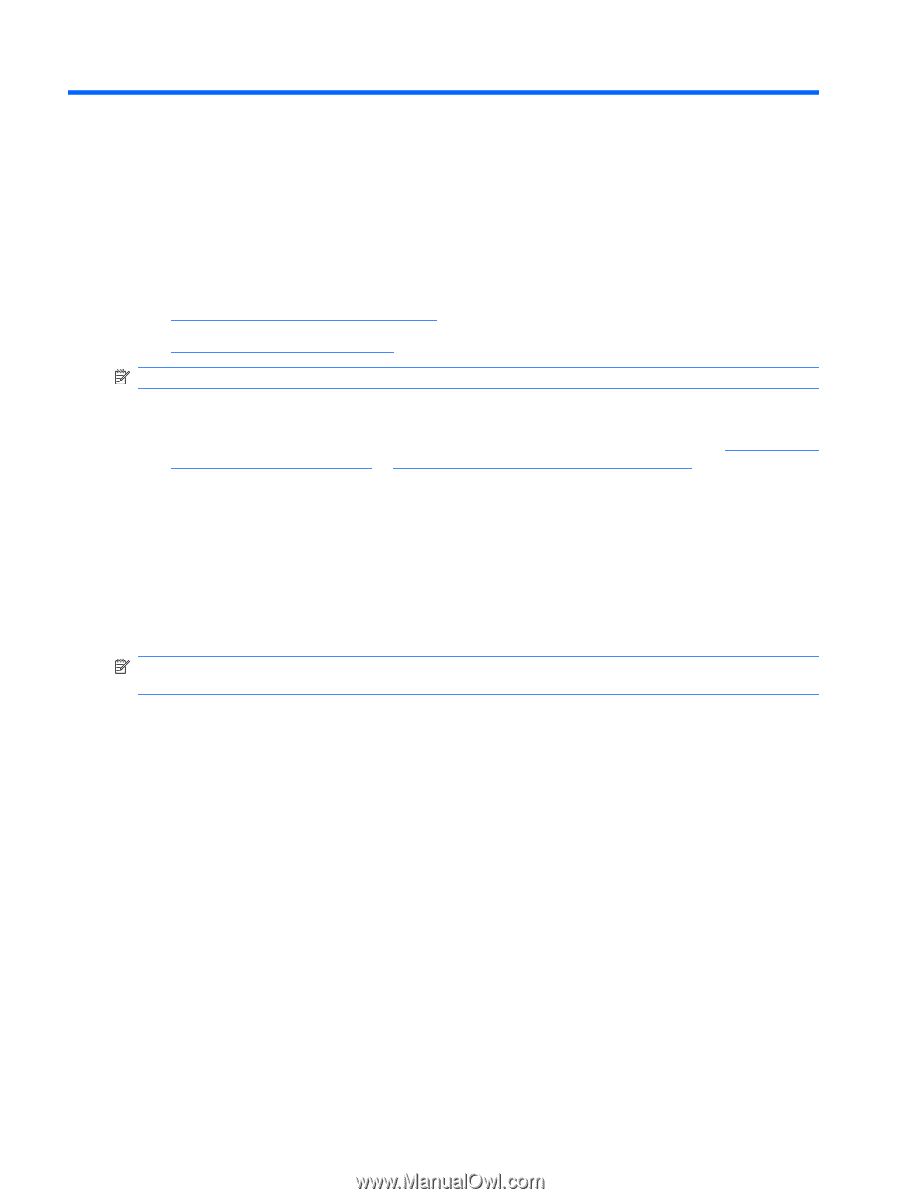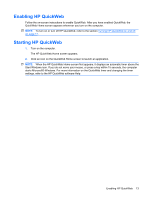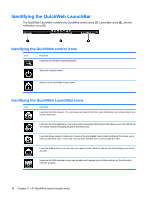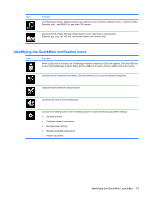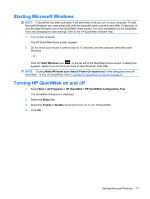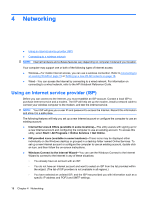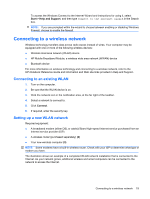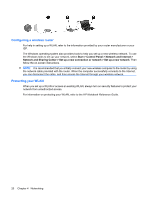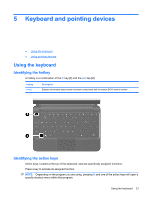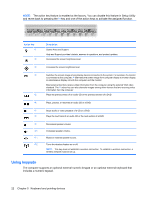HP Mini 110-3600 HP Mini and Compaq Mini Getting Started - Windows 7 - Page 26
Networking, Using an Internet service provider (ISP), Windows Connect to the Internet Wizard
 |
View all HP Mini 110-3600 manuals
Add to My Manuals
Save this manual to your list of manuals |
Page 26 highlights
4 Networking ● Using an Internet service provider (ISP) ● Connecting to a wireless network NOTE: Internet hardware and software features vary depending on computer model and your location. Your computer may support one or both of the following types of Internet access: ● Wireless-For mobile Internet access, you can use a wireless connection. Refer to Connecting to an existing WLAN on page 19 or Setting up a new WLAN network on page 19. ● Wired-You can access the Internet by connecting to a wired network. For information on connecting to a wired network, refer to the HP Notebook Reference Guide. Using an Internet service provider (ISP) Before you can connect to the Internet, you must establish an ISP account. Contact a local ISP to purchase Internet service and a modem. The ISP will help set up the modem, install a network cable to connect your wireless computer to the modem, and test the Internet service. NOTE: Your ISP will give you a user ID and password to access the Internet. Record this information and store it in a safe place. The following features will help you set up a new Internet account or configure the computer to use an existing account: ● Internet Services & Offers (available in some locations)-This utility assists with signing up for a new Internet account and configuring the computer to use an existing account. To access this utility, select Start > All Programs > Online Services > Get Online. ● ISP-provided icons (available in some locations)-These icons may be displayed either individually on the Windows desktop or grouped in a desktop folder named Online Services. To set up a new Internet account or configure the computer to use an existing account, double-click an icon, and then follow the on-screen instructions. ● Windows Connect to the Internet Wizard-You can use the Windows Connect to the Internet Wizard to connect to the Internet in any of these situations: ◦ You already have an account with an ISP. ◦ You do not have an Internet account and want to select an ISP from the list provided within the wizard. (The list of ISP providers is not available in all regions.) ◦ You have selected an unlisted ISP, and the ISP has provided you with information such as a specific IP address and POP3 and SMTP settings. 18 Chapter 4 Networking