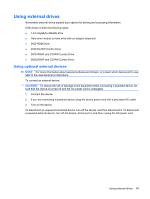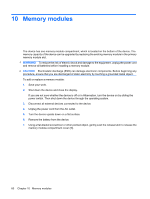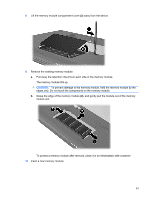HP Mini 1117TU Mini User Guide - Linux - Page 64
Switching the screen image (fn+f2), Decreasing screen brightness (fn+f3), Initiating QuickLock (fn+f6)
 |
View all HP Mini 1117TU manuals
Add to My Manuals
Save this manual to your list of manuals |
Page 64 highlights
Switching the screen image (fn+f2) Press fn+f2 to switch the screen image among display devices connected to the system. For example, if a monitor is connected to the device, pressing fn+f2 alternates the screen image from device display to monitor display to simultaneous display on both the device and the monitor. NOTE: You must use a VGA cable (purchased separately) to connect an external display, such as a monitor or projector, to the expansion port on the device. Most external monitors receive video information from the device using the external VGA video standard. The fn+f2 hotkey can also alternate images among other devices receiving video information from the device. The following video transmission types, with examples of devices that use them, are supported by the fn+f2 hotkey: ● LCD (device display) ● External VGA (most external monitors) Decreasing screen brightness (fn+f3) Press fn+f3 to decrease screen brightness. Hold down the hotkey to decrease the brightness level incrementally. Increasing screen brightness (fn+f4) Press fn+f4 to increase screen brightness. Hold down the hotkey to increase the brightness level incrementally. Initiating QuickLock (fn+f6) Press fn+f6 to initiate the QuickLock security feature. QuickLock protects your information by displaying the operating system Log On window. While the Log On window is displayed, the device cannot be accessed until a Windows user password or a Windows administrator password is entered. NOTE: Before you can use QuickLock, you must set a Windows user password or a Windows administrator password. For instructions, refer to Help and Support. To use QuickLock, press fn+f6 to display the Log On window and lock the device. Then follow the instructions on the screen to enter your Windows user password or your Windows administrator password and access the device. Muting speaker sound (fn+f8) Press fn+f8 to mute speaker sound. Press the hotkey again to restore speaker sound. Decreasing speaker sound (fn+f10) Press fn+f10 to decrease speaker sound. Hold down the hotkey to decrease speaker sound incrementally. 56 Chapter 8 Pointing devices and keyboard