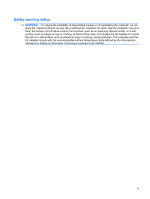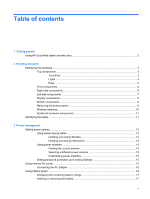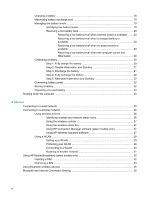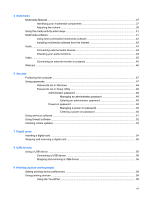Using TouchPad gestures
.................................................................................................
58
Scrolling
.............................................................................................................................
59
Pinching
.............................................................................................................................
59
Rotating
.............................................................................................................................
60
Connecting an external mouse
..........................................................................................
60
Using the keyboard
............................................................................................................................
60
Using the action keys
.........................................................................................................
60
Using hotkeys
....................................................................................................................
61
Using the touch screen (select models only)
....................................................
62
Tapping (or clicking)
..........................................................................................
62
Flicking
..............................................................................................................
63
Dragging
............................................................................................................
63
Scrolling
............................................................................................................
63
Rotating
.............................................................................................................
63
Pinching
............................................................................................................
64
Setting touch screen preferences
.....................................................................
65
10
Drives
Identifying installed drives
..................................................................................................................
66
Handling drives
...................................................................................................................................
66
Using external drives
..........................................................................................................................
67
Using optional external devices
.........................................................................................
68
11
Memory modules
12
Updating software
Updating the BIOS
.............................................................................................................................
74
Determining the BIOS version
...........................................................................................
74
Downloading a BIOS update
.............................................................................................
74
Updating programs and drivers
..........................................................................................................
76
13
Changing QuickWeb settings
Disabling and enabling QuickWeb
.....................................................................................................
77
14
Setup Utility
Starting Setup Utility
...........................................................................................................................
78
Using Setup Utility
..............................................................................................................................
78
Changing the language of Setup Utility
.............................................................................
78
Navigating and selecting in Setup Utility
............................................................................
78
Displaying system information
...........................................................................................
79
Restoring default settings in Setup Utility
..........................................................................
79
Exiting Setup Utility
............................................................................................................
79
viii