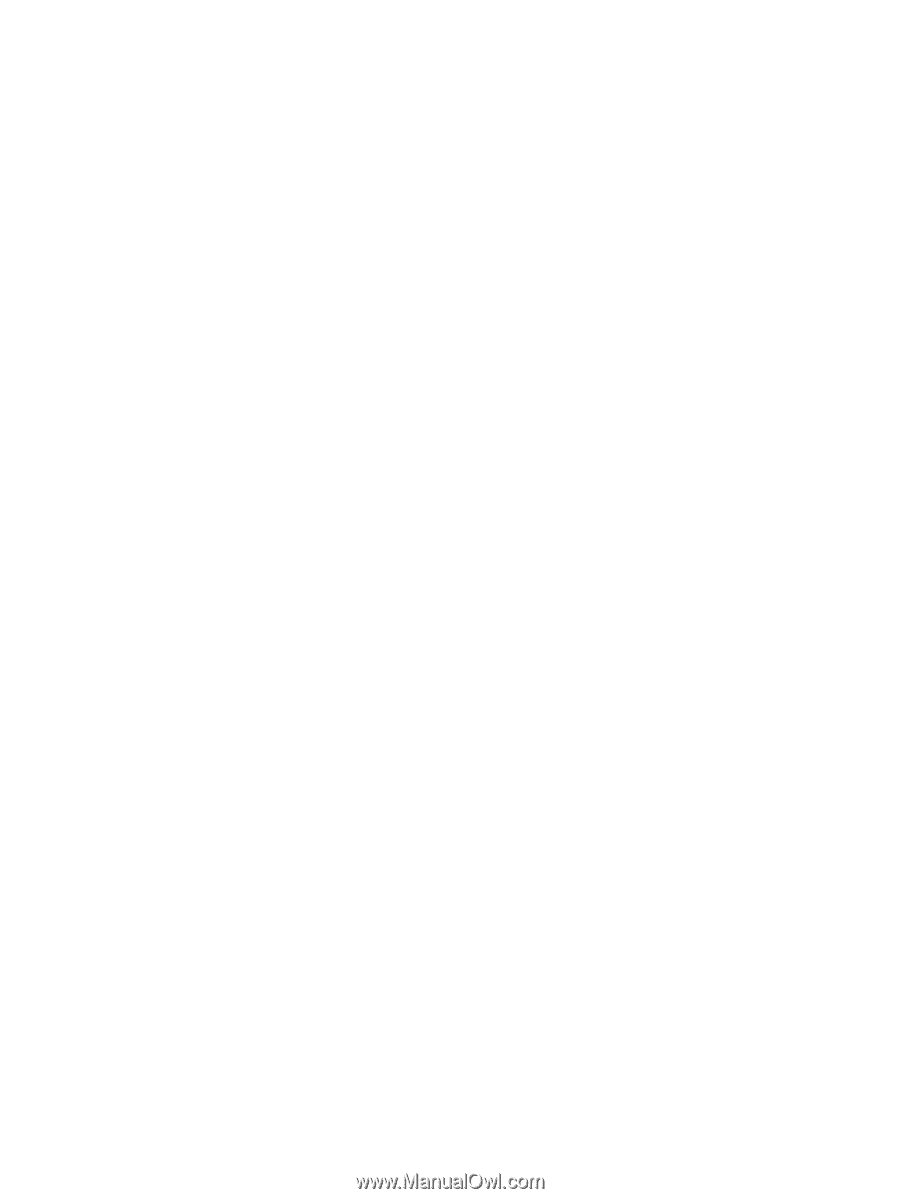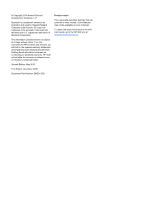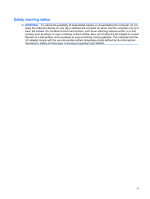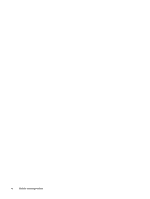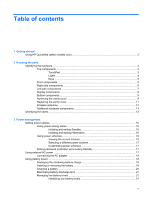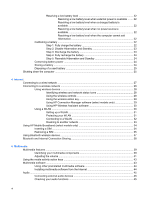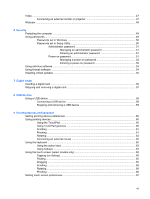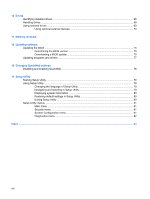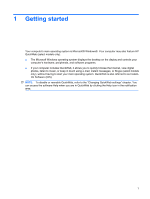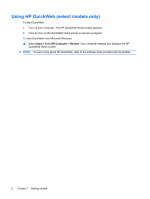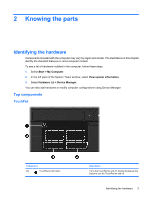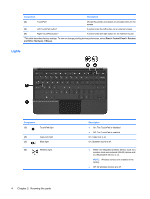Video
..................................................................................................................................................
47
Connecting an external monitor or projector
......................................................................
47
Webcam
.............................................................................................................................................
48
6
Security
Protecting the computer
.....................................................................................................................
49
Using passwords
................................................................................................................................
49
Passwords set in Windows
................................................................................................
50
Passwords set in Setup Utility
...........................................................................................
50
Administrator password
.....................................................................................
51
Managing an administrator password
...............................................
51
Entering an administrator password
.................................................
51
Power-on password
..........................................................................................
51
Managing a power-on password
......................................................
52
Entering a power-on password
.........................................................
52
Using antivirus software
.....................................................................................................................
53
Using firewall software
.......................................................................................................................
54
Installing critical updates
....................................................................................................................
55
7
Digital cards
Inserting a digital card
........................................................................................................................
56
Stopping and removing a digital card
.................................................................................................
57
8
USB devices
Using a USB device
...........................................................................................................................
58
Connecting a USB device
..................................................................................................
58
Stopping and removing a USB device
...............................................................................
58
9
Pointing devices and keyboard
Setting pointing device preferences
...................................................................................................
60
Using pointing devices
.......................................................................................................................
60
Using the TouchPad
..........................................................................................................
60
Using TouchPad gestures
.................................................................................................
60
Scrolling
.............................................................................................................................
61
Pinching
.............................................................................................................................
61
Rotating
.............................................................................................................................
62
Connecting an external mouse
..........................................................................................
62
Using the keyboard
............................................................................................................................
62
Using the action keys
.........................................................................................................
62
Using hotkeys
....................................................................................................................
63
Using the touch screen (select models only)
......................................................................................
65
Tapping (or clicking)
..........................................................................................................
65
Flicking
...............................................................................................................................
65
Dragging
............................................................................................................................
65
Scrolling
.............................................................................................................................
65
Rotating
.............................................................................................................................
66
Pinching
.............................................................................................................................
66
Setting touch screen preferences
.......................................................................................................
67
vii