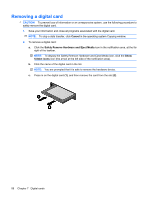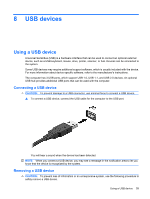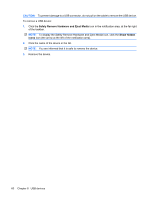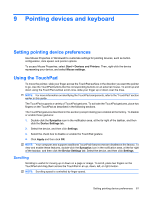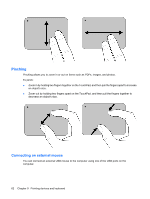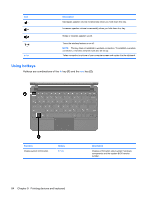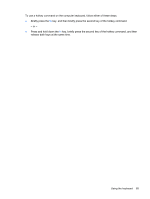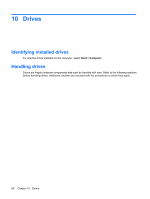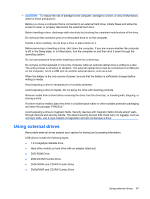HP Mini 210-1175NR Mini User Guide - Windows 7 - Page 70
Pinching, Connecting an external mouse, decrease an object's size.
 |
View all HP Mini 210-1175NR manuals
Add to My Manuals
Save this manual to your list of manuals |
Page 70 highlights
Pinching Pinching allows you to zoom in or out on items such as PDFs, images, and photos. To pinch: ● Zoom in by holding two fingers together on the TouchPad, and then pull the fingers apart to increase an object's size. ● Zoom out by holding two fingers apart on the TouchPad, and then pull the fingers together to decrease an object's size. Connecting an external mouse You can connect an external USB mouse to the computer using one of the USB ports on the computer. 62 Chapter 9 Pointing devices and keyboard
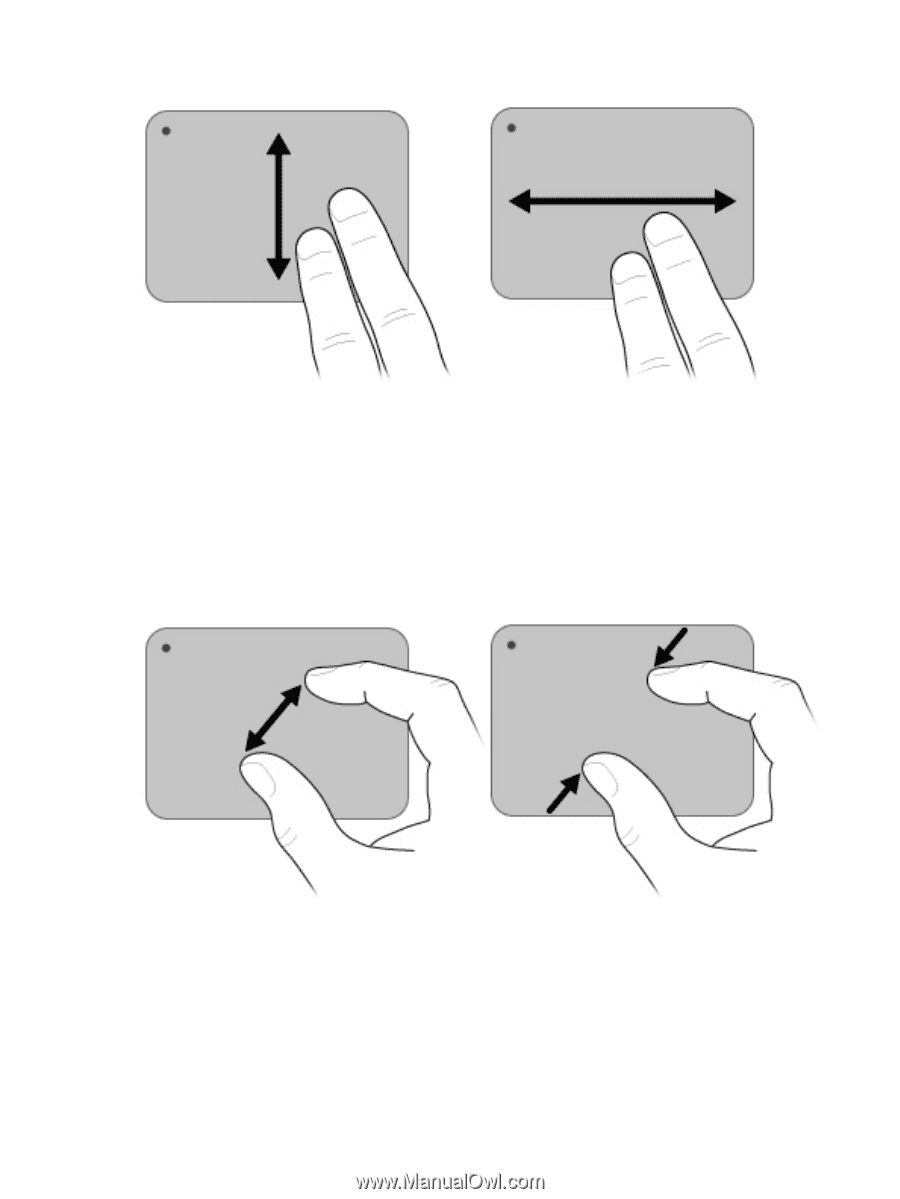
Pinching
Pinching allows you to zoom in or out on items such as PDFs, images, and photos.
To pinch:
●
Zoom in by holding two fingers together on the TouchPad, and then pull the fingers apart to increase
an object's size.
●
Zoom out by holding two fingers apart on the TouchPad, and then pull the fingers together to
decrease an object's size.
Connecting an external mouse
You can connect an external USB mouse to the computer using one of the USB ports on the
computer.
62
Chapter 9
Pointing devices and keyboard