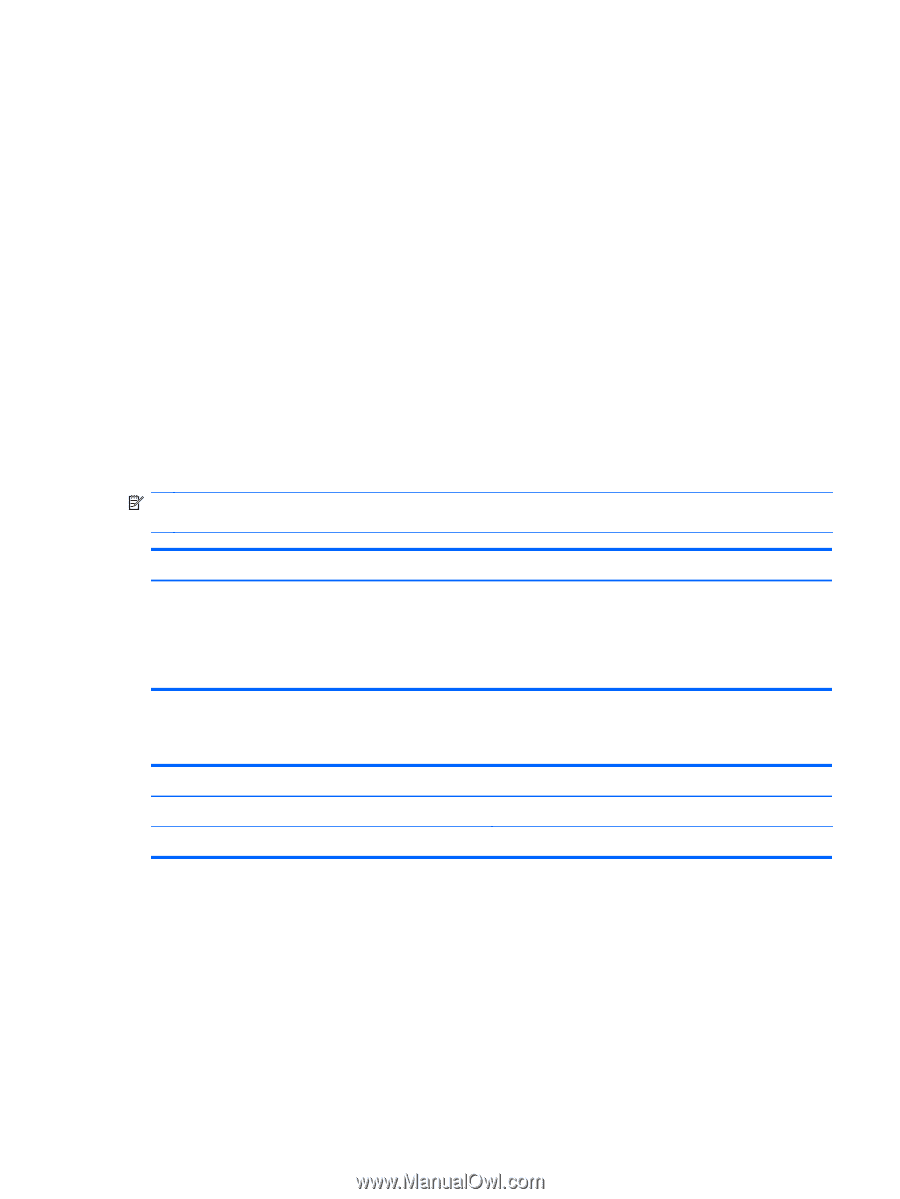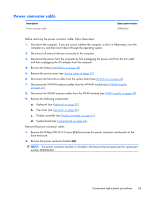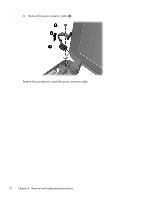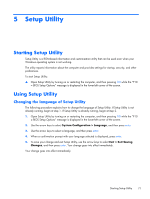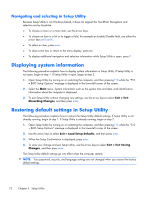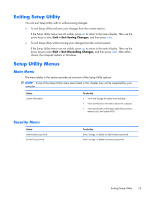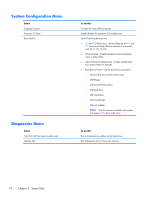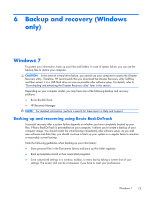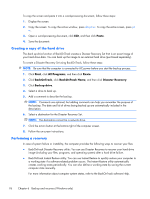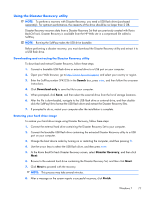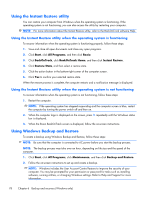HP Mini 210-2000 HP Mini 2102, HP Mini 210, and Compaq Mini 210 - Maintenance - Page 81
Exiting Setup Utility, Setup Utility Menus, Main Menu, Security Menu
 |
View all HP Mini 210-2000 manuals
Add to My Manuals
Save this manual to your list of manuals |
Page 81 highlights
Exiting Setup Utility You can exit Setup Utility with or without saving changes. ● To exit Setup Utility and save your changes from the current session: If the Setup Utility menus are not visible, press esc to return to the menu display. Then use the arrow keys to select Exit > Exit Saving Changes, and then press enter. ● To exit Setup Utility without saving your changes from the current session: If the Setup Utility menus are not visible, press esc to return to the menu display. Then use the arrow keys to select Exit > Exit Discarding Changes, and then press enter. After either choice, the computer restarts in Windows. Setup Utility Menus Main Menu The menu tables in this section provide an overview of the Setup Utility options NOTE: Some of the Setup Utility menu items listed in this chapter may not be supported by your computer. Select System information To do this ● View and change the system time and date. ● View identification information about the computer. ● View specification information about the processor, memory size, and system BIOS. Security Menu Select Administrator password Power-On password To do this Enter, change, or delete an administrator password. Enter, change, or delete a power-on password. Exiting Setup Utility 73