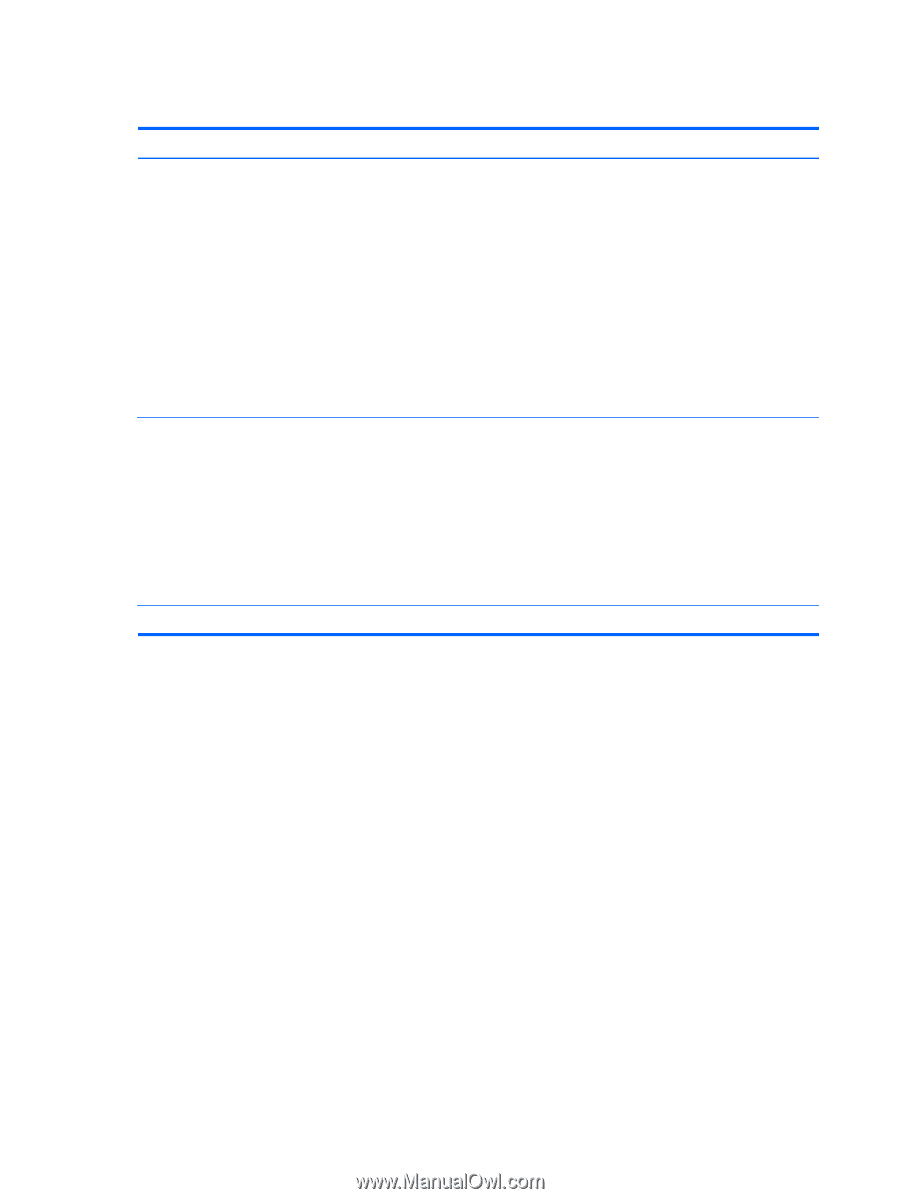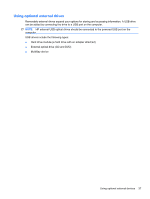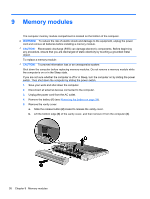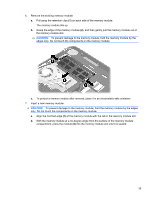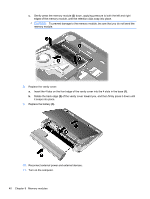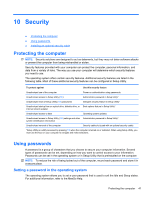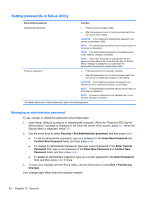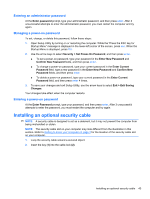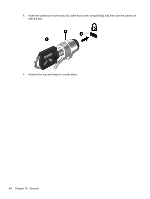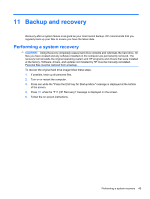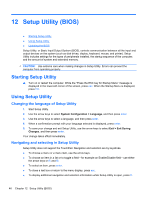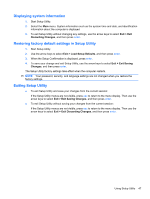HP Mini 210-2000 HP Notebook User Guide - SuSE Linux - Page 50
Setting passwords in Setup Utility, Managing an administrator password
 |
View all HP Mini 210-2000 manuals
Add to My Manuals
Save this manual to your list of manuals |
Page 50 highlights
Setting passwords in Setup Utility Setup Utility passwords Function Administrator password* Power-on password* ● Protects access to Setup Utility. ● After this password is set, it must be entered each time you access Setup Utility. CAUTION: If you forget your administrator password, you cannot access Setup Utility. NOTE: The administrator password can be used in place of the power-on password. NOTE: Your administrator password is not displayed as it is set, entered, changed, or deleted. NOTE: If you enter the power-on password at the first password check before the "Press the ESC key for Startup Menu" message is displayed, you must enter the administrator password to access Setup Utility. ● Protects access to the computer contents. ● After this password is set, it must be entered each time you turn on or restart the computer, or exit Sleep. CAUTION: If you forget your power-on password, you cannot turn on or restart the computer, or exit Sleep. NOTE: The administrator password can be used in place of the power-on password. NOTE: A power-on password is not displayed as it is set, entered, changed, or deleted. *For details about each of these passwords, refer to the following topics. Managing an administrator password To set, change, or delete this password, follow these steps: 1. Open Setup Utility by turning on or restarting the computer. While the "Press the ESC key for Startup Menu" message is displayed in the lower-left corner of the screen, press esc. When the Startup Menu is displayed, press f10. 2. Use the arrow keys to select Security > Set Administrator password, and then press enter. ● To set an administrator password, type your password in the Enter New Password and Confirm New Password fields, and then press enter. ● To change an administrator password, type your current password in the Enter Current Password field, type a new password in the Enter New Password and Confirm New Password fields, and then press enter. ● To delete an administrator password, type your current password in the Enter Password field, and then press enter 4 times. 3. To save your changes and exit Setup Utility, use the arrow keys to select Exit > Exit Saving Changes. Your changes take effect when the computer restarts. 42 Chapter 10 Security