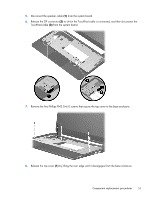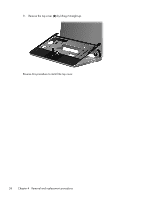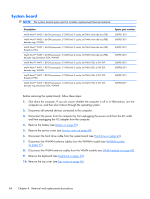HP Mini 210-2050nr HP Mini 2102, HP Mini 210, and Compaq Mini 210 - Maintenanc - Page 69
Display assembly, Remove the battery see
 |
View all HP Mini 210-2050nr manuals
Add to My Manuals
Save this manual to your list of manuals |
Page 69 highlights
Display assembly Description Spare part number 25.7-cm (10.1-in) display assembly (includes display panel cable, 2 WLAN transceivers and cables, 2 WWAN transceivers and cables, and webcam/microphone module and cable): For use only with HP Mini 2102 and 210 computer models: ● HD, flush glass display assembly in black ● HD, flush glass display assembly in blue ● HD, flush glass display assembly in red ● HD, flush glass display assembly in silver ● WSVGA, flush glass display assembly in black ● WSVGA, flush glass display assembly in blue ● WSVGA, flush glass display assembly in red ● WSVGA, flush glass display assembly in silver ● WSVGA, AntiGlare, flush glass display assembly in pink ● HD, AntiGlare, flush glass display assembly in pink 612201-001 612199-001 612203-001 612197-001 612200-001 612198-001 612202-001 612196-001 605040-001 605041-001 25.7-cm (10.1-in), WSVGA, AntiGlare, standard display assembly in white for use only with HP Mini 2102 and 210 computer models 605039-001 25.7-cm (10.1-in), WSVGA, AntiGlare, standard display assembly in black for use only with Compaq Mini 210 computer models 589649-001 Before removing the display assembly, follow these steps: 1. Shut down the computer. If you are unsure whether the computer is off or in Hibernation, turn the computer on, and then shut it down through the operating system. 2. Disconnect all external devices connected to the computer. 3. Disconnect the power from the computer by first unplugging the power cord from the AC outlet and then unplugging the AC adapter from the computer. 4. Remove the battery (see Battery on page 38). 5. Remove the service cover (see Service cover on page 40). 6. Disconnect the WWAN antenna cables from the WWAN module (see WWAN module on page 45). 7. Disconnect the WLAN antenna cables from the WLAN module (see WLAN module on page 47). 8. Remove the keyboard (see Keyboard on page 52). 9. Remove the top cover (see Top cover on page 56). Component replacement procedures 61