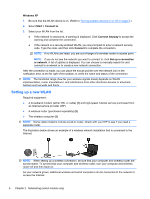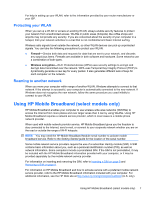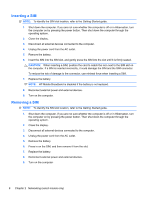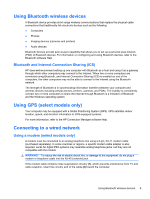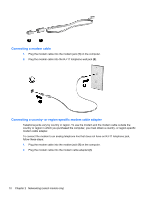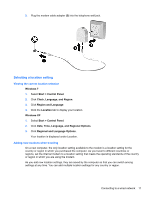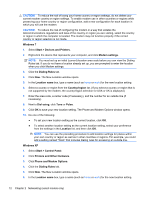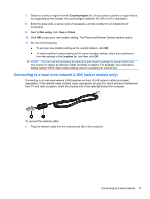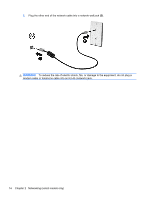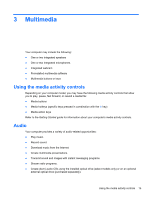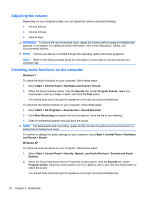HP Mini 210-2070nr HP Notebook Reference Guide - Windows 7 - Page 21
Selecting a location setting, Viewing the current location selection
 |
View all HP Mini 210-2070nr manuals
Add to My Manuals
Save this manual to your list of manuals |
Page 21 highlights
3. Plug the modem cable adapter (3) into the telephone wall jack. Selecting a location setting Viewing the current location selection Windows 7 1. Select Start > Control Panel. 2. Click Clock, Language, and Region. 3. Click Region and Language. 4. Click the Location tab to display your location. Windows XP 1. Select Start > Control Panel. 2. Click Date, Time, Language, and Regional Options. 3. Click Regional and Language Options. Your location is displayed under Location. Adding new locations when traveling On a new computer, the only location setting available to the modem is a location setting for the country or region in which you purchased the computer. As you travel to different countries or regions, set the internal modem to a location setting that meets the operating standards of the country or region in which you are using the modem. As you add new location settings, they are saved by the computer so that you can switch among settings at any time. You can add multiple location settings for any country or region. Connecting to a wired network 11