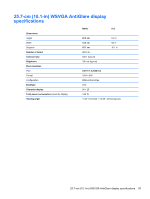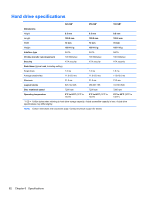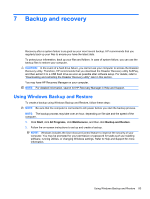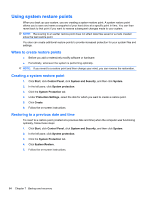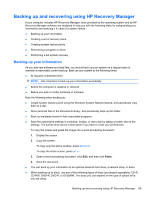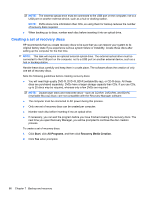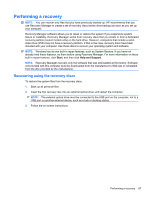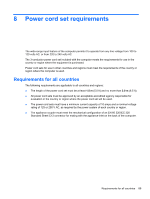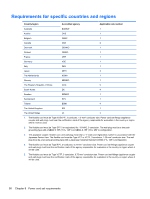HP Mini 210-2070nr HP Mini 210 - Maintenance and Service Guide - Page 96
Creating a set of recovery discs, You will need high-quality DVD-R, DVD+R, BD-R writable Blu-ray
 |
View all HP Mini 210-2070nr manuals
Add to My Manuals
Save this manual to your list of manuals |
Page 96 highlights
NOTE: The external optical drive must be connected to the USB port on the computer, not to a USB port on another external device, such as a hub or docking station. NOTE: DVDs store more information than CDs, so using them for backup reduces the number of recovery discs required. ● When backing up to discs, number each disc before inserting it into an optical drive. Creating a set of recovery discs HP recommends that you create recovery discs to be sure that you can restore your system to its original factory state if you experience serious system failure or instability. Create these discs after setting up the computer for the first time. NOTE: This task will require an optional external optical drive. The external optical drive must be connected to the USB port on the computer, not to a USB port on another external device, such as a hub or docking station. Handle these discs carefully and keep them in a safe place. The software allows the creation of only one set of recovery discs. Note the following guidelines before creating recovery discs: ● You will need high-quality DVD-R, DVD+R, BD-R (writable Blu-ray), or CD-R discs. All these discs are purchased separately. DVDs have a larger storage capacity than CDs. If you use CDs, up to 20 discs may be required, whereas only a few DVDs are required. NOTE: Double-layer discs and read-write discs-such as CD-RW, DVD±RW, and BD-RE (rewritable Blu-ray) discs-are not compatible with the Recovery Manager software. ● The computer must be connected to AC power during this process. ● Only one set of recovery discs can be created per computer. ● Number each disc before inserting it into an optical drive. ● If necessary, you can exit the program before you have finished creating the recovery discs. The next time you open Recovery Manager, you will be prompted to continue the disc creation process. To create a set of recovery discs: 1. Click Start, click All Programs, and then click Recovery Media Creation. 2. Click Yes when prompted. 86 Chapter 7 Backup and recovery