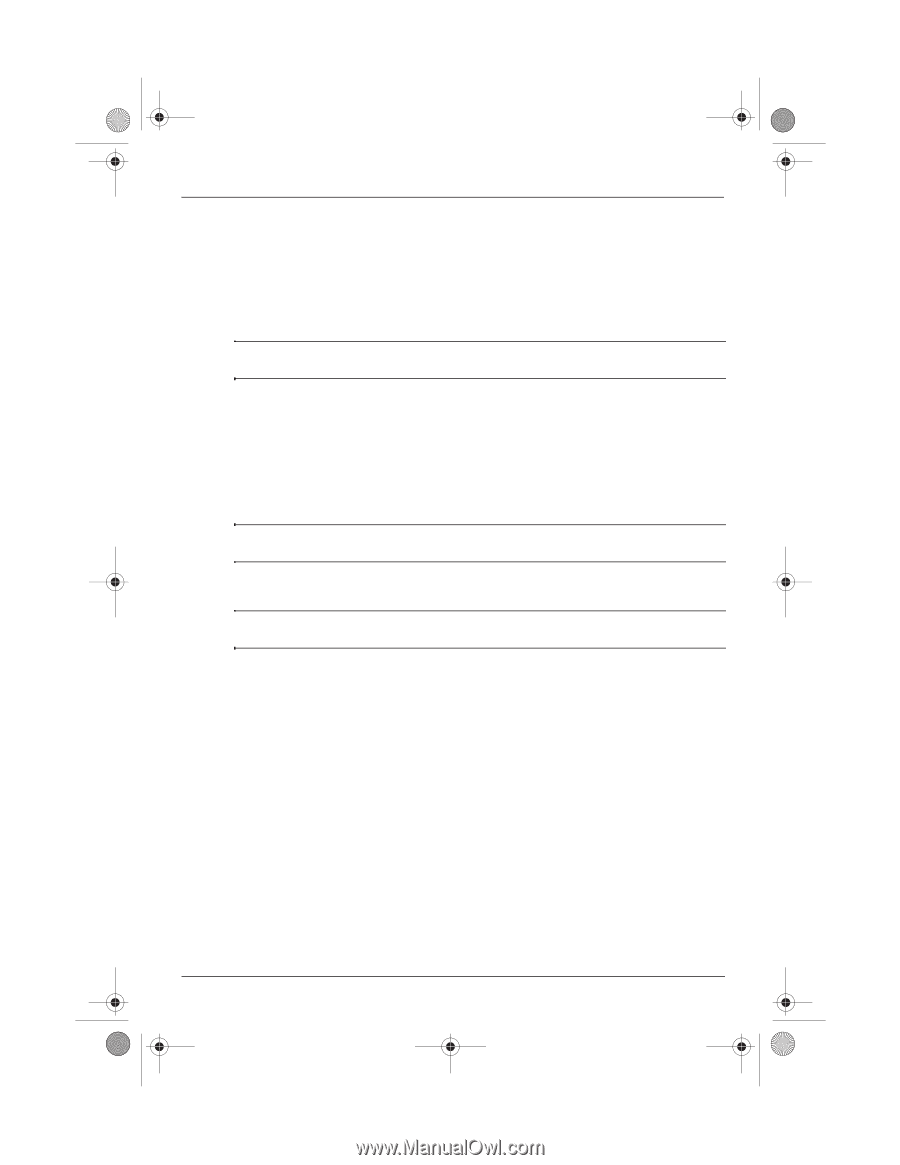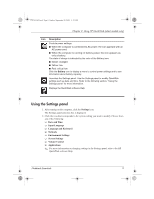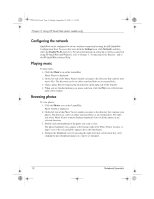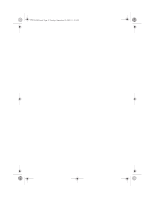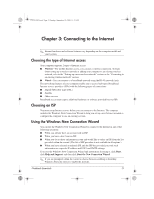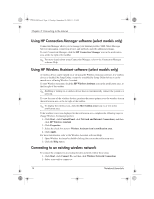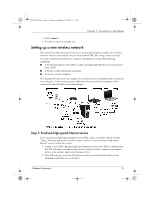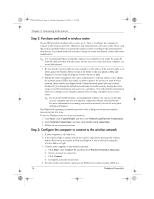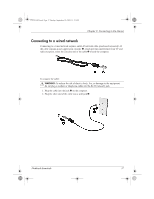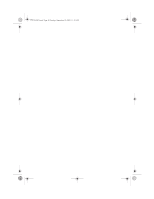HP Mini 311-1036TU Notebook Essentials - Windows XP - Page 16
Using HP Connection Manager software select models only, Using HP Wireless Assistant software select
 |
View all HP Mini 311-1036TU manuals
Add to My Manuals
Save this manual to your list of manuals |
Page 16 highlights
574395-002.book Page 14 Sunday, September 20, 2009 11:32 AM Chapter 3: Connecting to the Internet Using HP Connection Manager software (select models only) Connection Manager allows you to manage your Internet profiles, SMS (Short Message Service) messaging, connection devices and methods, and edit additional settings. To start Connection Manager, click the HP Connection Manager icon in the notification area, at the far right of the taskbar. ✎ For more details about using Connection Manager, refer to the Connection Manager software Help. Using HP Wireless Assistant software (select models only) A wireless device can be turned on or off using the Wireless Assistant software. If a wireless device is disabled by Setup Utility, it must be reenabled by Setup Utility before it can be turned on or off using Wireless Assistant. To start Wireless Assistant, click the HP Wireless Assistant icon in the notification area, at the far right of the taskbar. ✎ Enabling or turning on a wireless device does not automatically connect the system to a network. To view the state of the wireless devices, position the mouse pointer over the wireless icon in the notification area, at the far right of the taskbar. ✎ To display the wireless icon, click the Show hidden icons icon (< or