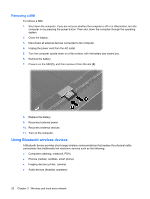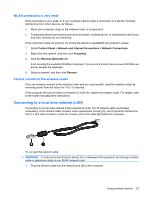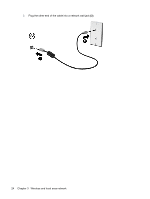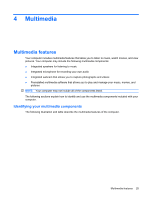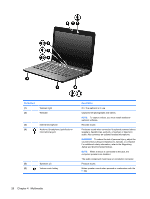HP Mini 311c-1100 Mini User Guide - Windows XP - Page 29
Bluetooth and Internet Connection Sharing (ICS), Troubleshooting wireless connection problems
 |
View all HP Mini 311c-1100 manuals
Add to My Manuals
Save this manual to your list of manuals |
Page 29 highlights
Bluetooth devices provide peer-to-peer capability that allows you to set up a personal area network (PAN) of Bluetooth devices. For information on configuring and using Bluetooth devices, refer to the Bluetooth software Help. Bluetooth and Internet Connection Sharing (ICS) HP does not recommend setting up one computer with Bluetooth as a host and using it as a gateway through which other computers may connect to the Internet. When two or more computers are connected using Bluetooth, and Internet Connection Sharing (ICS) is enabled on one of the computers, the other computers may not be able to connect to the Internet using the Bluetooth network. The strength of Bluetooth is in synchronizing information transfers between your computer and wireless devices including cellular phones, printers, cameras, and PDAs. The inability to consistently connect two or more computers to share the Internet through Bluetooth is a limitation of Bluetooth and the Windows operating system. Troubleshooting wireless connection problems Some possible causes for wireless connection problems include the following: ● Wireless device is not installed correctly or has been disabled. ● Wireless device or router hardware has failed. ● Network configuration (SSID or security) has been changed. ● Wireless device encountered interference from other devices. NOTE: Wireless networking devices are included with select computer models only. If wireless networking is not listed in the feature list on the side of the original computer package, you may add wireless networking capability to the computer by purchasing a wireless networking device. Before working your way through the sequence of possible solutions to your network connection problem, be sure that device drivers are installed for all wireless devices. Use the procedures in this chapter to diagnose and repair a computer that does not connect to the network you want to use. Cannot create a WLAN connection If you have a problem connecting to a WLAN, confirm that the integrated WLAN device is properly installed on your computer: 1. Select Start > My Computer. 2. Right-click in the My Computer window. 3. Select Properties > Hardware > Device Manager > Network Adapters. 4. Identify the WLAN device from the Network adapters list. The listing for a WLAN device may include the term wireless, wireless LAN, WLAN, or 802.11. If no WLAN device is listed, either your computer does not have an integrated WLAN device, or the driver for the WLAN device is not properly installed. For more information on troubleshooting WLANs, refer to the Web site links provided in Help and Support. Using wireless devices 21