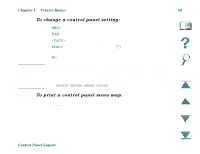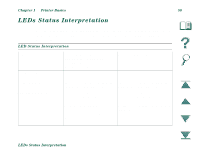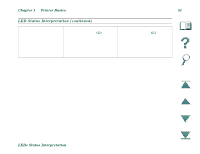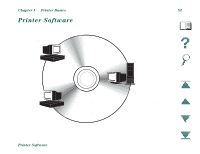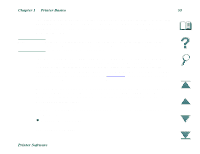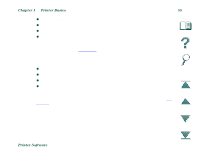HP Mopier 240 HP LaserJet 8000, 8000 N, 8000 DN, and HP Mopier 240 Printers Us - Page 49
To change a control panel setting, To print a control panel menu map
 |
View all HP Mopier 240 manuals
Add to My Manuals
Save this manual to your list of manuals |
Page 49 highlights
Chapter 1 Printer Basics 49 To change a control panel setting: 1. Press MENU until the desired menu appears. 2. Press ITEM until the desired item appears. 3. Press - VALUE + until the desired setting appears. 4. Press SELECT to save the selection. An asterisk (*) appears next to the selection in the display, indicating that it is now the default. 5. Press GO to exit the menu. Note Settings in the printer driver and software application override control panel settings. (Software application settings override printer driver settings.) If you cannot access a menu or item, it is either not an option for the printer, or your network administrator has locked the function. (The control panel reads ACCESS DENIED MENUS LOCKED.) See your network administrator. To print a control panel menu map: See page 231 for information on how to print a control panel menu map. Control Panel Layout