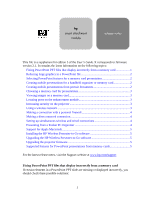HP Mp3130 HP L1619a smart attachment module - (English) Release Notes - Page 4
Presenting from a Pocket PC Organizer - cable
 |
UPC - 829160021447
View all HP Mp3130 manuals
Add to My Manuals
Save this manual to your list of manuals |
Page 4 highlights
have access to those connections whenever HP Wireless Presenter-to-Go is running. This software disables wireless network services while it is running and restores those services when it closes. If you want to change to your normal wireless network or view available networks, you should exit HP Wireless Presenter-to-Go first. Making a connection with a personal firewall If your computer has personal firewall protection installed, you can still make a network connection to a projector. • If you disable the firewall software, available projectors are listed when you start HP Wireless Presenter-to-Go. • If you do not disable the firewall software, no projectors are listed, but you can click Other Projector, enter the projector's network settings, and make a connection. Making a direct network connection If you need to make a direct network connection between a computer and the projector, you may need to use a cross-over network cable, not a standard network cable. You might need such a connection when you are upgrading firmware without having access to a standard network. If you make such a connection, you must configure the network settings on the computer and projector. • On the computer, open the properties for the network connection and edit the TCP/IP settings. Disable the automatic addressing (DHCP) and set or write down the IP address of the computer. For example, you could set the IP address to 10.2.3.4. • On the projector, open the on-screen menu and go to Setup > Network. Disable the DHCP option, then set the IP address to a value that differs from the computer address in the 4th field (assuming the subnet mask is 255.255.255.0). For example, you could set the IP address to 10.2.3.5. Setting up simultaneous wireless and wired connections If you want to set up the projector for both wired and wireless connections, you should try to have the wired IP address and wireless IP address on different network subnets. This means the access point and the projector would not be connected to the same section of the network. You can confirm this with your network administrator. If you do not have access to two subnets, both projector connections may not be available in Wireless Presenter-to-Go. However, you should be able to connect to the projector and make a presentation. Presenting from a Pocket PC Organizer After you install HP Wireless Presenter-to-Go software on a Pocket PC handheld organizer, you have the option of showing the organizer display on the projector screen. • To show the organizer display, start the Wireless Mirror program, select the projector you want to connect to, then tap Connect. To remove the Wireless Mirror screen, tap Hide. 4