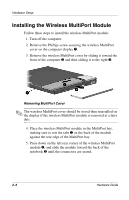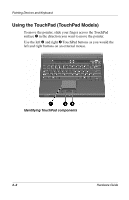HP N620c Compaq Evo Notebook N620c Series Hardware Guide - Page 36
Setting Pointing Device Preferences, Pointing Stick, TouchPad and Dual Device Preferences
 |
View all HP N620c manuals
Add to My Manuals
Save this manual to your list of manuals |
Page 36 highlights
Pointing Devices and Keyboard Setting Pointing Device Preferences Pointing Stick, TouchPad and Dual Device Preferences All pointing devices are supported by the mouse software in your operating system. All dual pointing stick-TouchPad components are enabled by default. To access the custom settings available in the software: ■ In Windows 2000 Professional, select Start > Settings > Control Panel > Mouse icon. ■ In Windows XP, select Start > Control Panel > Printers and Other Hardware > Mouse icon. Among the features in Mouse Properties: ■ Enable or disable a pointing device. ■ TouchPad tapping, which enables you to tap the TouchPad once to select an object or twice to double-click an object. ■ Edge motion, which enables you to continue to scroll even though your finger has reached the edge of the TouchPad. ■ Palm Check, which helps prevent moving the pointer unintentionally if your palms contact the TouchPad as you type. Other features, such as mouse speed preferences and mouse trails, are also found in the Mouse Properties windows. 3-4 Hardware Guide