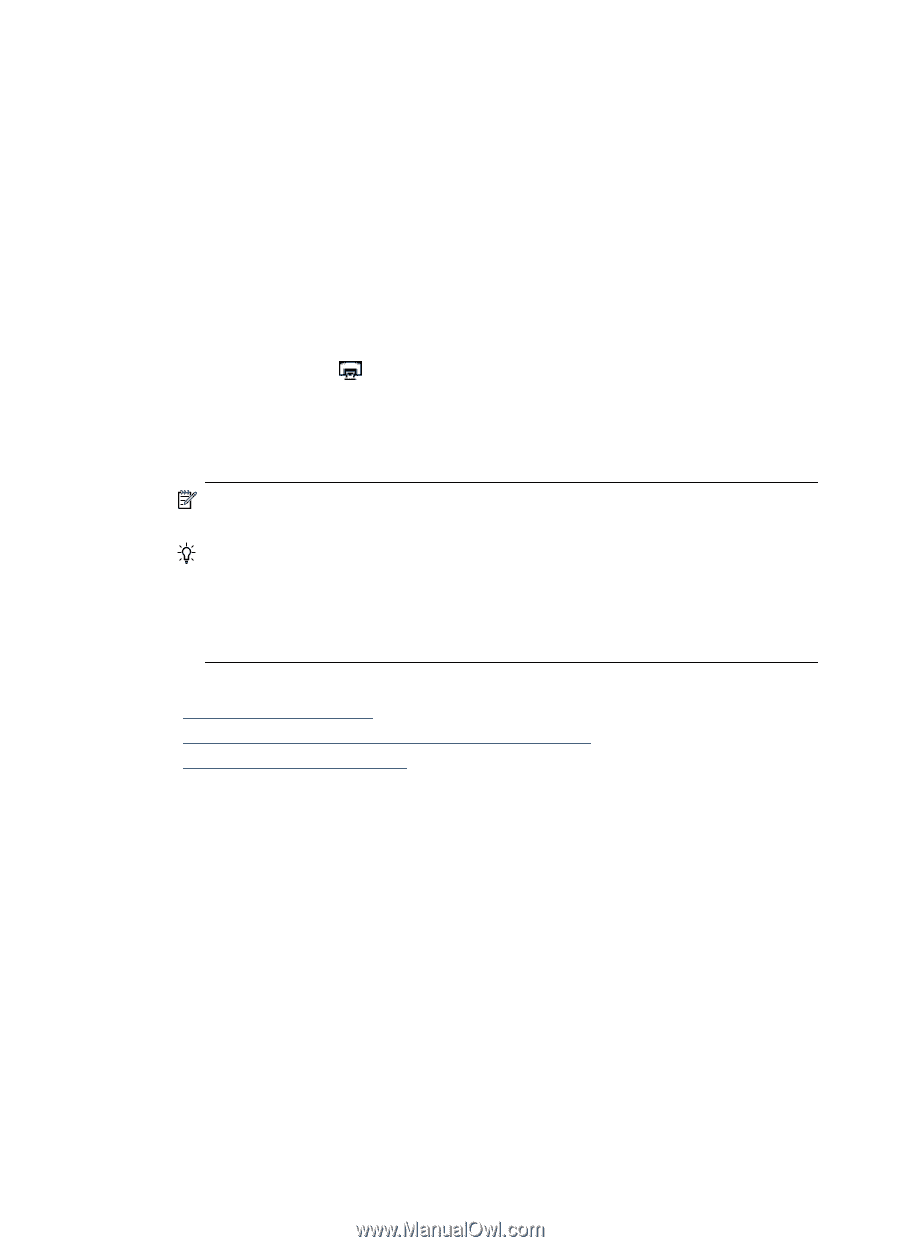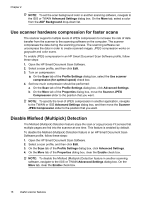HP N9120 HP Scanjet N9120 User Guide - Page 14
Scan from ISIS- or TWAIN-compliant scanning software, How to copy - scanjet twain
 |
UPC - 883585711567
View all HP N9120 manuals
Add to My Manuals
Save this manual to your list of manuals |
Page 14 highlights
Chapter 1 Scan from ISIS- or TWAIN-compliant scanning software 1. Start the scanning software, and then select the ISIS or TWAIN data source. 2. Select the settings that are appropriate for the documents that you are scanning. 3. Carry out the appropriate actions to complete the scan. For more information, see the online help for the scanning software. How to copy The basic steps for copying are: 1. Load the originals. 2. Do one of the following: • Press the Copy ( ) button on the scanner front panel to print the copies with the current copy settings. • Click Start, point to Programs or All Programs, point to HP, point to Scanjet, point to N9120, and then click Document Copy. Select print settings in the HP Document Copy dialog box. NOTE: If you want to change the copy settings, start the copy from the HP Document Copy software. TIP: You can configure HP Document Copy to always prompt for copy settings before starting to print. For information, see the HP Scanner Tools Utility help. TIP: If you select duplex scanning or copying and you load the originals into the automatic document feeder (ADF), the scanner processes both sides of a twosided original at the same time. See also • "Load original documents" on page 5 • "Associate a quick start button with scanning software" on page 11 • "Scan from scanning software" on page 11 12 Use the scanner