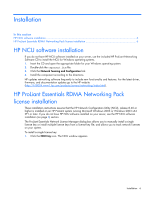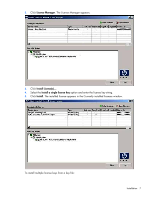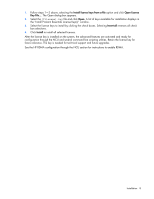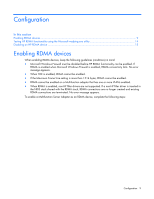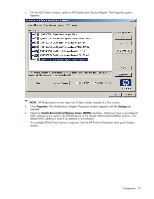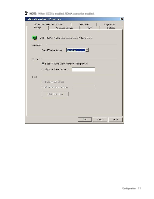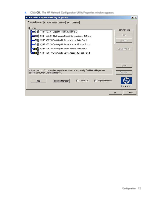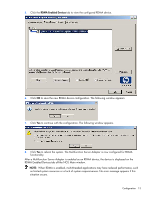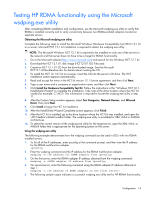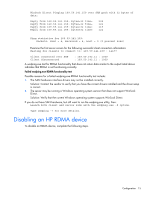HP NC373m HP ProLiant Essentials RDMA for HP Multifunction NICs User Guide - Page 10
On the NCU Main window, select an HP Multifunction Server Adapter. The Properties option, Properties
 |
View all HP NC373m manuals
Add to My Manuals
Save this manual to your list of manuals |
Page 10 highlights
1. On the NCU Main window, select an HP Multifunction Server Adapter. The Properties option appears. NOTE: HP BladeSystem servers report an IO Bay number instead of a Slot number. 2. Click Properties. The Multifunction Adapter Properties window appears with the Settings tab selected. 3. Select the Enable Remote Direct Memory Access (RDMA) checkbox. (Optional: Type a user-defined MAC address to be used for the RDMA device in the Locally Administered Address text box. The default MAC address is used if an address is not entered.) An available RDMA Pack license is required. See the HP ProLiant Essentials value pack licenses section. Configuration 10

Configuration 10
1.
On the NCU Main window, select an HP Multifunction Server Adapter. The Properties option
appears.
NOTE:
HP BladeSystem servers report an IO Bay number instead of a Slot number.
2.
Click
Properties
. The Multifunction Adapter Properties window appears with the
Settings
tab
selected.
3.
Select the
Enable Remote Direct Memory Access (RDMA)
checkbox. (Optional: Type a user-defined
MAC address to be used for the RDMA device in the Locally Administered Address text box. The
default MAC address is used if an address is not entered.)
An available RDMA Pack license is required. See the HP ProLiant Essentials value pack licenses
section.