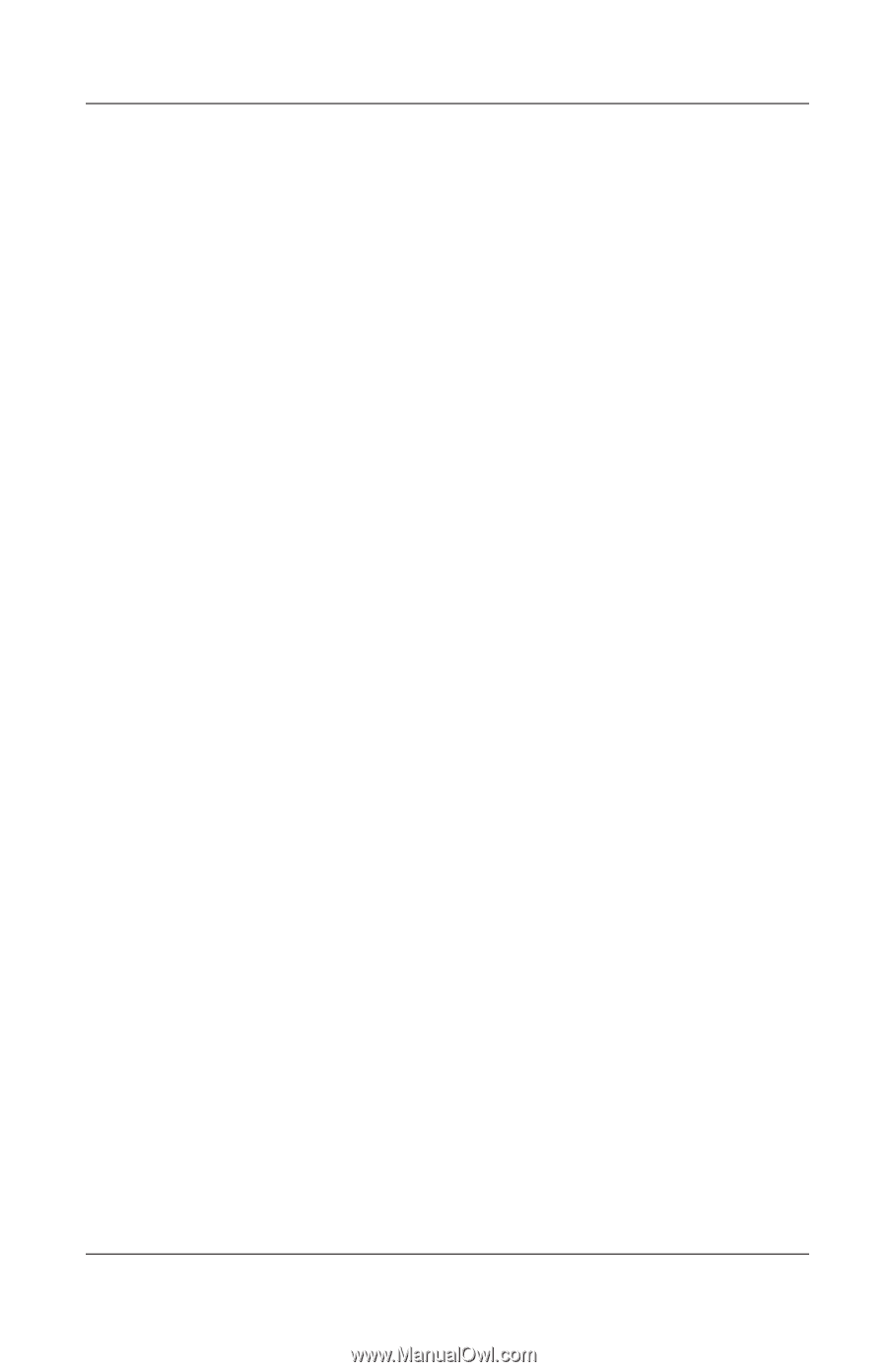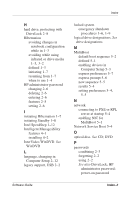HP Nc4000 Software Guide: HP Compaq Notebook nc4000 Series - Page 67
Operating System (OS) CD Repair, Select Start > Help & Support. Select the task Use Tools
 |
View all HP Nc4000 manuals
Add to My Manuals
Save this manual to your list of manuals |
Page 67 highlights
Software Updates and Restorations functioning at optimal performance and before installing new software or devices. This enables you to return to a previous configuration restore point if you encounter problems. To set a system restore point: 1. Select Start > Help & Support. Select the task Use Tools to view your computer information and diagnose problems. Select System Restore. A System Restore window opens. 2. Follow the on-screen directions for setting a restore point. To restore the notebook to a previous date and time when it was functioning optimally: 1. Select Start > Help & Support > Tools > System Restore. 2. Follow the on-screen directions for restoring the notebook. Operating System (OS) CD Repair To repair the operating system without deleting your personal data, use the Windows OS CD that was shipped with the notebook: 1. Connect the notebook to external power and turn on the notebook. 2. Immediately insert the OS CD into the notebook. 3. Hold the power button for 5 seconds to turn off the notebook. 4. Press the power button again to start the notebook. 5. When prompted, press any key to boot from CD. After a few minutes, the Welcome to Setup screen is displayed. Software Guide 8-7