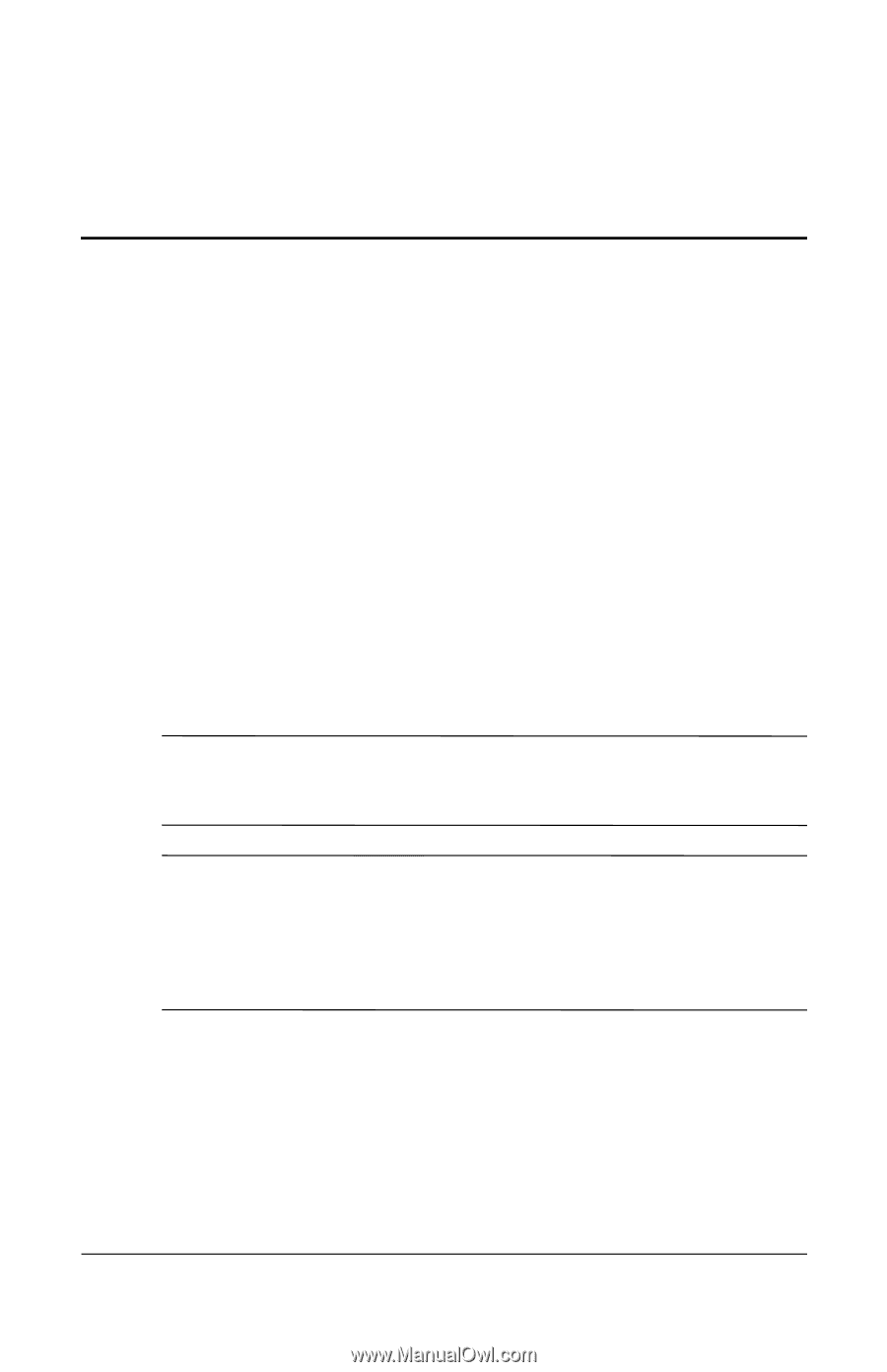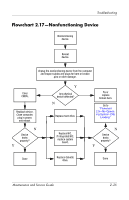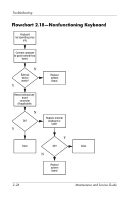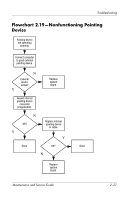HP Nc8230 HP Compaq nc8230, nx8220 and nw8240 Notebook PC - Maintenance and Se - Page 55
Software Update and Recovery, 3.1 Software Updates - series
 |
View all HP Nc8230 manuals
Add to My Manuals
Save this manual to your list of manuals |
Page 55 highlights
3 Software Update and Recovery 3.1 Software Updates To stay current with the newest technology and maintain optimal performance, install the latest versions of HP software on your computer as they become available. To update HP software: 1. Identify your computer model, product category, and series or family. Prepare for a system ROM update by identifying the ROM version currently installed on the computer. For more information, refer to "Accessing Computer Information." Ä CAUTION: If your computer is connected to a network, it is recommended that you consult with your network administrator before installing any software updates, especially system ROM updates. ✎ The computer system ROM stores the BIOS software. The BIOS initializes the operating system, determines how the computer will interact with the hardware devices, and provides for data transfer among hardware devices, including the time and date. 2. Access the updates through the HP Web site by visiting http://www.hp.com or by obtaining the Support Software CD (purchased separately). For information about obtaining the Support Software CD, refer to "Obtaining the Support Software CD." 3. Install the updates. Maintenance and Service Guide 3-1