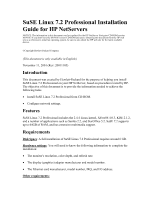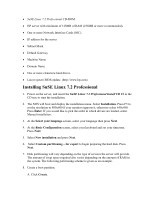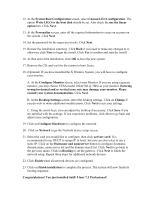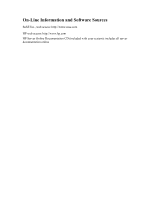HP NetServer LXr Pro8 Installing SuSE on an HP Netserver - Page 3
Data with Ext2, dev/sda, primary partition, Create, default, Software selection
 |
View all HP NetServer LXr Pro8 manuals
Add to My Manuals
Save this manual to your list of manuals |
Page 3 highlights
B. Select /dev/sda then click OK. C. Select primary partition then click OK. D. Set the parameters as follows: Start: 1 End:+20M Mount point: /boot lFormat lData with Ext2 Then click OK. 9. Create a swap partition. A. Click Create. B. Select /dev/sda then click OK. C. Select primary partition then click OK. D. Set the parameters as follows: Start: default End:+256M Mount point: lFormat lSwap Then click OK. 10. Create a root partition. A. Click Create. B. Select /dev/sda then click OK. C. Select primary partition then click OK. D. Set the parameters as follows: Start: default End: default Mount point: / lFormat lData with Ext2 Click OK. Click Next. 11. At the Software selection screen, select the software package that suits your need. You can customize the preset packages by clicking on Detailed selection. Create a root partition. Click Next.