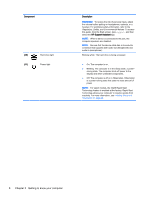HP Notebook - 14t-r100 User Guide - Windows 8.1 - Page 18
Right side, Getting to know your computer
 |
View all HP Notebook - 14t-r100 manuals
Add to My Manuals
Save this manual to your list of manuals |
Page 18 highlights
Right side Component (1) (2) (3) USB 2.0 ports (2) Optical drive Optical drive eject button Description Connect an optional USB device, such as a keyboard, mouse, external drive, printer, scanner or USB hub. Depending on your computer model, reads an optical disc or reads and writes to an optical disc. NOTE: For disc compatibility information, go to the Help and Support web page (see More HP resources on page 3). Follow the web page instructions to select your computer model. Select Drivers & Downloads, and then follow the on-screen instructions. Releases the disc tray. 6 Chapter 2 Getting to know your computer

Right side
Component
Description
(1)
USB 2.0 ports (2)
Connect an optional USB device, such as a
keyboard, mouse, external drive, printer, scanner or
USB hub.
(2)
Optical drive
Depending on your computer model, reads an
optical disc or reads and writes to an optical disc.
NOTE:
For disc compatibility information, go to the
Help and Support web page (see
More HP
resources
on page
3
). Follow the web page
instructions to select your computer model. Select
Drivers & Downloads
, and then follow the on-screen
instructions.
(3)
Optical drive eject button
Releases the disc tray.
6
Chapter 2
Getting to know your computer