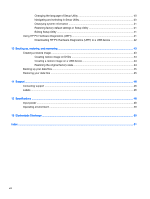Table of contents
1
Starting right
......................................................................................................................................................
1
Best practices
.......................................................................................................................................
1
Fun things to do
....................................................................................................................................
1
More HP resources
..............................................................................................................................
2
Finding your hardware and software information
.................................................................................
3
2
Connecting to a network
...................................................................................................................................
4
Connecting to a wireless network
.........................................................................................................
4
Identifying wireless and network status icons
......................................................................
4
Using the wireless controls
..................................................................................................
4
Using the wireless button
....................................................................................
4
Using operating system controls
.........................................................................
5
Using a WLAN
.....................................................................................................................
5
Using an Internet service provider
......................................................................
5
Setting up a WLAN
..............................................................................................
6
Configuring a wireless router
..............................................................................
6
Protecting your WLAN
.........................................................................................
6
Connecting to a WLAN
........................................................................................
7
Using Bluetooth wireless devices
........................................................................................
7
Connecting to a wired network
.............................................................................................................
7
Connecting to a local area network (LAN)
...........................................................................
8
3
Enjoying entertainment features
.......................................................................................................................
9
Using the webcam
................................................................................................................................
9
Using audio
..........................................................................................................................................
9
Connecting speakers
...........................................................................................................
9
Connecting headphones
......................................................................................................
9
Connecting a microphone
....................................................................................................
9
Checking the sound
...........................................................................................................
10
Using video
.........................................................................................................................................
10
Connecting a VGA monitor or projector
.............................................................................
10
DisplayPort
........................................................................................................................
12
Connecting an HDMI TV or monitor
...................................................................................
12
Configuring audio settings (with HDMI TV)
.......................................................
13
v