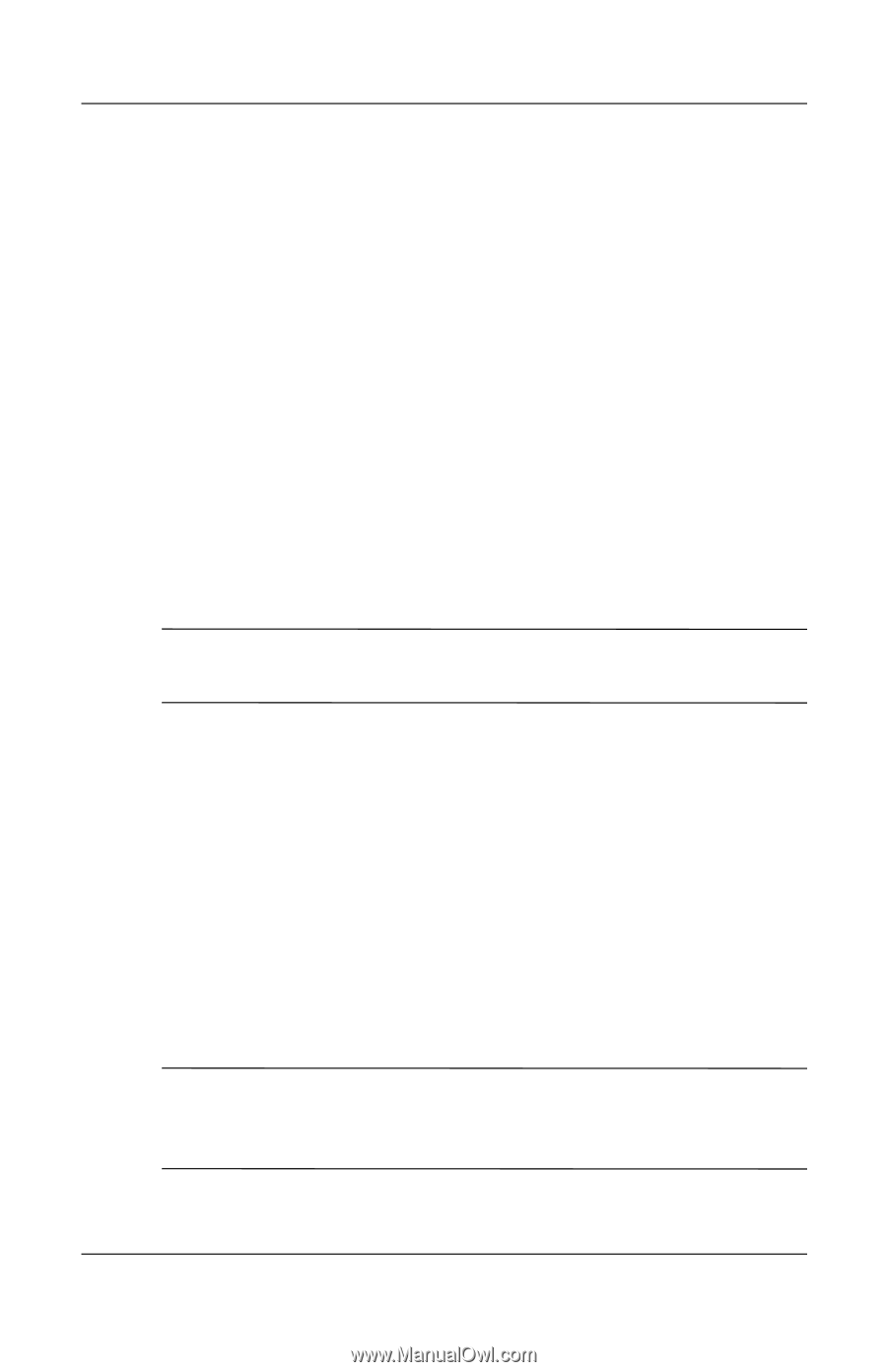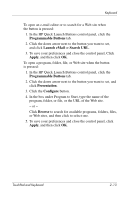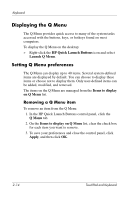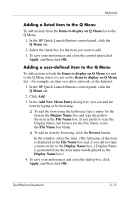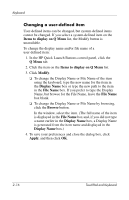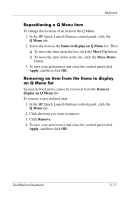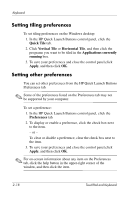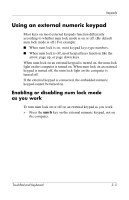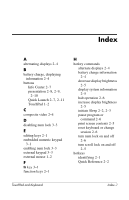HP Nx6325 TouchPad and Keyboard - Windows Vista - Page 24
Setting tiling preferences, Quick Tile, Vertical Tile, Horizontal Tile, Applications currently
 |
UPC - 882780649330
View all HP Nx6325 manuals
Add to My Manuals
Save this manual to your list of manuals |
Page 24 highlights
Keyboard Setting tiling preferences To set tiling preferences on the Windows desktop: 1. In the HP Quick Launch Buttons control panel, click the Quick Tile tab. 2. Click Vertical Tile or Horizontal Tile, and then click the programs you want to be tiled in the Applications currently running box. 3. To save your preferences and close the control panel,click Apply, and then click OK. Setting other preferences You can set other preferences from the HP Quick Launch Buttons Preferences tab. ✎ Some of the preferences listed on the Preferences tab may not be supported by your computer. To set a preference: 1. In the HP Quick Launch Buttons control panel, click the Preferences tab. 2. To display or enable a preference, click the check box next to the item. - or - To clear or disable a preference, clear the check box next to the item. 3. To save your preferences and close the control panel,click Apply, and then click OK. ✎ For on-screen information about any item on the Preferences tab, click the help button in the upper-right corner of the window, and then click the item. 2-18 TouchPad and Keyboard