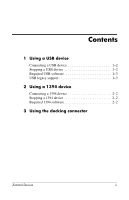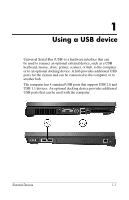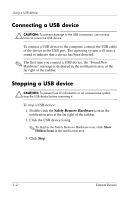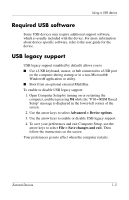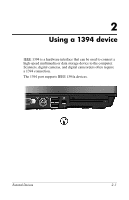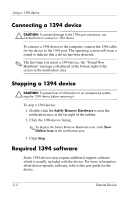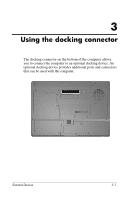HP Nx9420 External Devices - Page 5
Required USB software, USB legacy support, Advanced > Device options
 |
UPC - 882780919211
View all HP Nx9420 manuals
Add to My Manuals
Save this manual to your list of manuals |
Page 5 highlights
Using a USB device Required USB software Some USB devices may require additional support software, which is usually included with the device. For more information about device-specific software, refer to the user guide for the device. USB legacy support USB legacy support (enabled by default) allows you to ■ Use a USB keyboard, mouse, or hub connected to a USB port on the computer during startup or in a non-Microsoft® Windows® application or utility. ■ Boot from an optional external MultiBay. To enable or disable USB legacy support: 1. Open Computer Setup by turning on or restarting the computer, and then pressing f10 while the "F10 = ROM Based Setup" message is displayed in the lower-left corner of the screen. 2. Use the arrow keys to select Advanced > Device options. 3. Use the arrow keys to enable or disable USB legacy support. 4. To save your preferences and exit Computer Setup, use the arrow keys to select File > Save changes and exit. Then follow the instructions on the screen. Your preferences go into effect when the computer restarts. External Devices 1-3