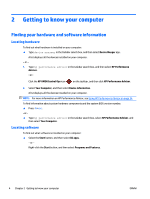Factory-sealed battery
.....................................................................................................................
37
Finding battery information
..............................................................................................................
38
Conserving battery power
.................................................................................................................
38
Identifying low battery levels
...........................................................................................................
38
Resolving a low battery level
............................................................................................................
39
Resolving a low battery level when external power is available
..................................
39
Resolving a low battery level when no power source is available
................................
39
Resolving a low battery level when the computer cannot exit Hibernation
.................
39
Running on AC power
...........................................................................................................................................
39
Troubleshooting power problems
....................................................................................................
40
Shutting down (turning off) the computer
.........................................................................................................
40
9
Maintaining your computer
..........................................................................................................................
42
Improving performance
.......................................................................................................................................
42
Using Disk Defragmenter
..................................................................................................................
42
Using Disk Cleanup
............................................................................................................................
42
Using HP 3D DriveGuard (select products only)
...............................................................................
42
Identifying HP 3D DriveGuard status
..............................................................................
43
Updating programs and drivers
..........................................................................................................................
43
Cleaning your computer
......................................................................................................................................
43
Cleaning procedures
.........................................................................................................................
43
Cleaning the display
........................................................................................................
44
Cleaning the sides or cover
.............................................................................................
44
Cleaning the TouchPad, keyboard, or mouse (select products only)
............................
44
Traveling with or shipping your computer
..........................................................................................................
44
10
Securing your computer and information
.....................................................................................................
46
Using passwords
..................................................................................................................................................
46
Setting Windows passwords
.............................................................................................................
46
Setting Setup Utility (BIOS) passwords
............................................................................................
47
Using the fingerprint reader (select products only)
...........................................................................................
47
Using Internet security software
.........................................................................................................................
48
Using antivirus software
...................................................................................................................
48
Using firewall software
.....................................................................................................................
48
Installing software updates
................................................................................................................................
48
Using HP Touchpoint Manager (select products only)
........................................................................................
49
Securing your wireless network
..........................................................................................................................
49
Backing up your software applications and information
...................................................................................
49
Using an optional security cable
.........................................................................................................................
49
ENWW
ix