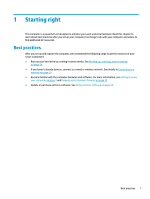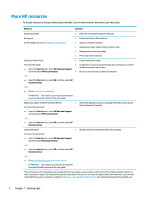HP OMEN 15-ce100 User Guide - Page 18
Left side
 |
View all HP OMEN 15-ce100 manuals
Add to My Manuals
Save this manual to your list of manuals |
Page 18 highlights
Left side NOTE: Refer to the illustration that most closely matches your computer. Component Security cable slot Mini DisplayPort HDMI port RJ-45 (network) jack/status lights USB SuperSpeed port with HP Sleep and Charge USB Type-C port with HP Sleep and Charge Audio-out (headphone)/Audio-in (microphone) combo jack Description Attaches an optional security cable to the computer. NOTE: The security cable is designed to act as a deterrent, but it may not prevent the computer from being mishandled or stolen. Connects an optional digital display device, such as a highperformance monitor or projector. Connects an optional video or audio device, such as a high-definition television, any compatible digital or audio component, or a highspeed High-Definition Multimedia Interface (HDMI) device. Connects a network cable. ● White: The network is connected. ● Amber: Activity is occurring on the network. Connects a USB device, provides high-speed data transfer, and even when the computer is off, charges most products such as a cell phone, camera, activity tracker, or smartwatch. Connects a USB device that has a Type-C connector, provides highspeed data transfer, and even when the computer is off, charges products such as a cell phone, camera, activity tracker, or smartwatch. - or - Connects a display device that has a USB Type-C connector, providing DisplayPort output. NOTE: Cables and/or adapters (purchased separately) may be required. Connects optional powered stereo speakers, headphones, earbuds, a headset, or a television audio cable. Also connects an optional headset microphone. This jack does not support optional standalone microphones. WARNING! To reduce the risk of personal injury, adjust the volume before putting on headphones, earbuds, or a headset. For additional safety information, refer to the Regulatory, Safety, and Environmental Notices. To access this guide: ▲ Select the Start button, select HP Help and Support, and then select HP Documentation. 6 Chapter 2 Getting to know your computer