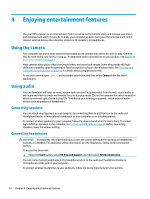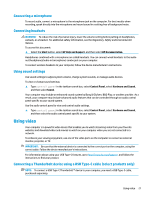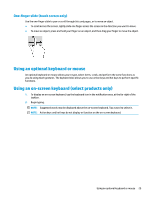HP OMEN 15-dc0000 User Guide - Page 37
Using data transfer, Connecting devices to a USB Type-C port (select products only), IMPORTANT
 |
View all HP OMEN 15-dc0000 manuals
Add to My Manuals
Save this manual to your list of manuals |
Page 37 highlights
Using data transfer Your computer is a powerful entertainment device that enables you to transfer photos, videos, and movies from your USB devices to view on your computer. To enhance your viewing enjoyment, use one of the USB Type-C ports on the computer to connect a USB device, such as a cell phone, camera, activity tracker, or smartwatch, and transfer the files to your computer. IMPORTANT: Be sure that the external device is connected to the correct port on the computer, using the correct cable. Follow the device manufacturer's instructions. For information about using your USB Type-C features, go to http://www.hp.com/support, and follow the instructions to find your product. Connecting devices to a USB Type-C port (select products only) NOTE: To connect a USB Type-C device to your computer, you need a USB Type-C cable, purchased separately. 1. Connect one end of the USB Type-C cable to the USB Type-C port on the computer. 2. Connect the other end of the cable to the external device. Using data transfer 25