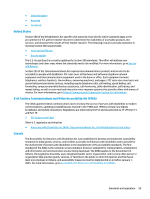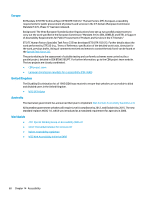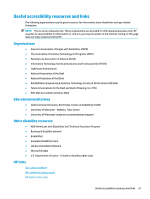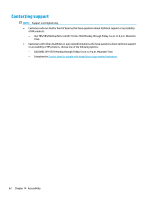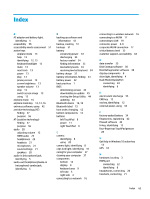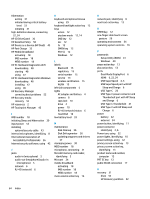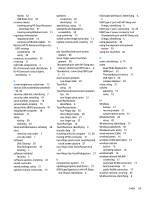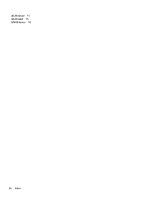HP OMEN 15-dc2000 User Guide - Page 75
Disk Defragmenter software, Disk Cleanup software
 |
View all HP OMEN 15-dc2000 manuals
Add to My Manuals
Save this manual to your list of manuals |
Page 75 highlights
Index A AC adapter and battery light, identifying 4 accessibility 56 accessibility needs assessment 57 action keys airplane mode 14 help 13 identifying 12, 13 keyboard backlight 13 mute 14 next track 13 pause 13 play 13 privacy screen 13 screen brightness 13 speaker volume 13 stop 13 switch screen image 13 using 13 airplane mode 16 airplane mode key 12, 14, 16 antivirus software, using 42 assistive technology (AT) finding 57 purpose 56 AT (assistive technology) finding 57 purpose 56 audio 20 adjusting volume 13 HDMI audio 23 headphones 20 headsets 21 microphones 21 sound settings 21 speakers 20 audio-in (microphone) jack, identifying 5 audio-out (headphone)/audio-in (microphone) combo jack, identifying 5 B backing up software and information 43 backup, creating 51 backups 51 battery conserving power 33 discharging 33 factory-sealed 34 finding information 33 low battery levels 33 resolving low battery level 34 battery charge 32 battery information, finding 33 battery power 32 best practices 1 BIOS determining version 44 downloading an update 45 starting the Setup Utility 44 updating 44 Bluetooth device 16, 18 Bluetooth label 15 boot order, changing 52 bottom components 14 buttons left TouchPad 9 power 11 right TouchPad 9 C camera identifying 8 using 20 camera light, identifying 8 caps lock light, identifying 10 caring for your computer 37 cleaning your computer 37 components bottom 14 display 8 keyboard area 9 left side 5 right side 4 connecting to a network 16 connecting to a wireless network 16 connecting to a WLAN 17 connecting to LAN 19 connector, power 4, 6 corporate WLAN connection 17 critical battery level 33 customer support, accessibility 62 D data transfer 25 Disk Cleanup software 36 Disk Defragmenter software 36 display components 8 drive light, identifying 4 Dual-Mode DisplayPort connecting 24 identifying 6 E electrostatic discharge 55 END key 12 esc key, identifying 12 external power, using 34 F factory-sealed battery 34 fingerprints, registering 42 firewall software 42 fn key, identifying 12 four-finger tap TouchPad gesture 28 G Get Help in Windows 10 action key 13 GPS 18 H hardware, locating 3 HDMI port connecting 22 identifying 6 headphones, connecting 20 headsets, connecting 21 Index 63