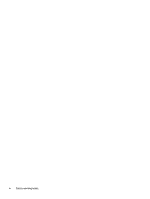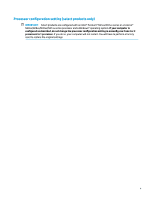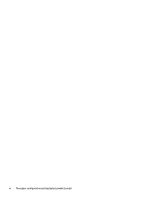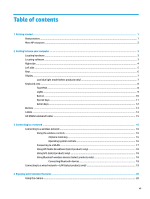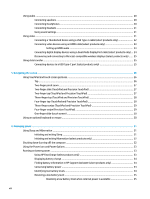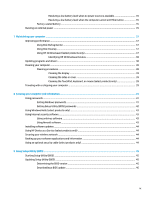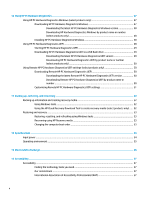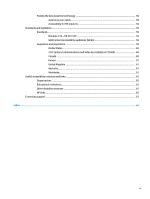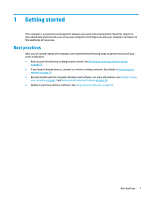Using audio
..........................................................................................................................................................
20
Connecting speakers
.........................................................................................................................
20
Connecting headphones
....................................................................................................................
20
Connecting headsets
.........................................................................................................................
21
Using sound settings
.........................................................................................................................
21
Using video
..........................................................................................................................................................
21
Connecting a Thunderbolt device using a USB Type-C cable (select products only)
.......................
22
Connecting video devices using an HDMI cable (select products only)
............................................
23
Setting up HDMI audio
....................................................................................................
23
Connecting digital display devices using a Dual-Mode DisplayPort cable (select products only) ... 24
Discovering and connecting to Miracast-compatible wireless displays (select products only)
......
25
Using data transfer
..............................................................................................................................................
25
Connecting devices to a USB Type-C port (select products only)
.....................................................
25
5
Navigating the screen
..................................................................................................................................
26
Using TouchPad and touch screen gestures
........................................................................................................
26
Tap
.....................................................................................................................................................
26
Two-finger
pinch zoom
.....................................................................................................................
27
Two-finger
slide (TouchPad and Precision TouchPad)
......................................................................
27
Two-finger
tap (TouchPad and Precision TouchPad)
........................................................................
27
Three-finger
tap (TouchPad and Precision TouchPad)
.....................................................................
28
Four-finger
tap (TouchPad and Precision TouchPad)
.......................................................................
28
Three-finger
swipe (TouchPad and Precision TouchPad)
.................................................................
29
Four-finger
swipe (Precision TouchPad)
...........................................................................................
29
One-finger
slide (touch screen)
.........................................................................................................
30
Using an optional keyboard or mouse
.................................................................................................................
30
6
Managing power
..........................................................................................................................................
31
Using Sleep and Hibernation
...............................................................................................................................
31
Initiating and exiting Sleep
...............................................................................................................
31
Initiating and exiting Hibernation (select products only)
.................................................................
32
Shutting down (turning
off)
the computer
..........................................................................................................
32
Using the Power icon and Power Options
............................................................................................................
33
Running on battery power
...................................................................................................................................
33
Using HP Fast Charge (select products only)
....................................................................................
33
Displaying battery charge
.................................................................................................................
34
Finding battery information in HP Support Assistant (select products only)
..................................
34
Conserving battery power
.................................................................................................................
34
Identifying low battery levels
...........................................................................................................
34
Resolving a low battery level
............................................................................................................
35
Resolving a low battery level when external power is available
...................................
35
viii