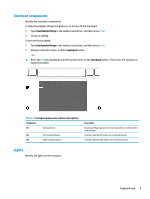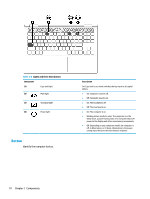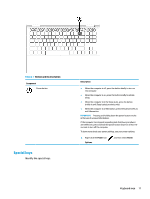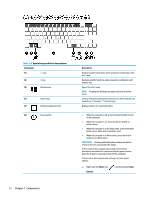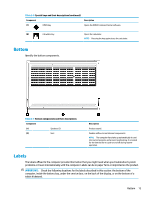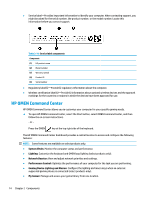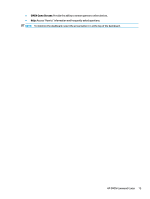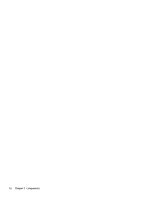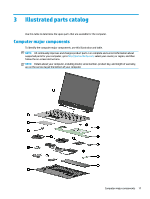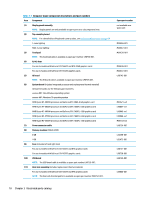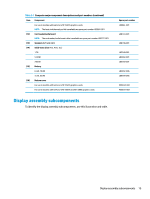HP OMEN 15-en0000 Maintenance and Service Guide - Page 24
HP OMEN Command Center, System Vitals, Lighting, Network Booster, Performance Control
 |
View all HP OMEN 15-en0000 manuals
Add to My Manuals
Save this manual to your list of manuals |
Page 24 highlights
● Service label-Provides important information to identify your computer. When contacting support, you might be asked for the serial number, the product number, or the model number. Locate this information before you contact support. Table 2-10 Service label components Component (1) HP product name (2) Model number (3) Warranty period (4) Product ID (5) Serial number ● Regulatory label(s)-Provide(s) regulatory information about the computer. ● Wireless certification label(s)-Provide(s) information about optional wireless devices and the approval markings for the countries or regions in which the devices have been approved for use. HP OMEN Command Center HP OMEN Command Center allows you to customize your computer for your specific gaming needs. ▲ To open HP OMEN Command Center, select the Start button, select OMEN Command Center, and then follow the on-screen instructions. - or - Press the OMEN key at the top right side of the keyboard. The HP OMEN Command Center dashboard provides a central location to access and configure the following features: NOTE: Some features are available on select products only. ● System Vitals: Monitor the computer status and performance. ● Lighting: Customize the keyboard and OMEN logo lighting (select products only). ● Network Booster: View and adjust network priorities and settings. ● Performance Control: Optimize the performance of your computer for the task you are performing. ● Gaming Device Lighting and Macros: Configure the lighting and macro keys when an external supported gaming device is connected (select products only). ● My Games: Manage and access your game library from one location. 14 Chapter 2 Components