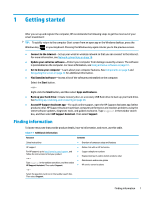HP OMEN 25L User Guide - Page 18
Display
 |
View all HP OMEN 25L manuals
Add to My Manuals
Save this manual to your list of manuals |
Page 18 highlights
Display NOTE: Refer to the illustration that most closely matches your computer. Table 2-3 Display components and their descriptions Component Description (1) Ambient light sensor (select products only) Adjusts the brightness of the display, depending on the ambient light. (2) Internal microphones (2) Record sound. (3) Camera light(s) (select products only) On: One or more cameras are in use. (4) Camera (select products only) Allows you to video chat, record video, and record still images. To use your camera, see Using a camera (select products only) on page 29. Some cameras also allow a facial recognition logon to Windows, instead of a password logon. For more information, see Windows Hello (select products only) on page 51. NOTE: Camera functions vary depending on the camera hardware and software installed on your product. (5) Camera privacy cover (select products only) By default, the camera lens is uncovered, but you can slide the camera privacy cover to block the camera's view. To use the camera, slide the camera privacy cover in the opposite direction to reveal the lens. NOTE: If you have both front-facing and rear-facing cameras, when one camera lens is revealed and ready to use, the other is concealed. (6) WLAN antennas* (select products only) Send and receive wireless signals to communicate with wireless local area networks (WLANs). (7) WWAN antennas* (select products only) Send and receive wireless signals to communicate with wireless wide area networks (WWANs). *The antennas are not visible from the outside of the computer. For optimal transmission, keep the areas immediately around the antennas free from obstructions. For wireless regulatory notices, see the section of the Regulatory, Safety, and Environmental Notices that applies to your country or region. To access this guide: ▲ Type HP Documentation in the taskbar search box, and then select HP Documentation. 6 Chapter 2 Components