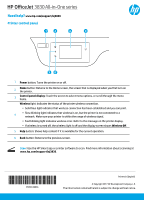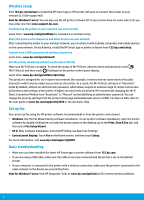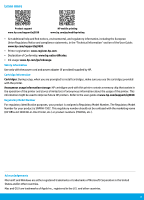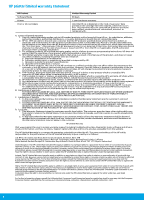HP OfficeJet 3830 Getting Started Guide - Page 1
HP OfficeJet 3830 Manual
 |
View all HP OfficeJet 3830 manuals
Add to My Manuals
Save this manual to your list of manuals |
Page 1 highlights
HP OfficeJet 3830 All-in-One series Need help? www.hp.com/support/oj3830 Printer control panel 1 Power button: Turns the printer on or off. 2 Home button: Returns to the Home screen, the screen that is displayed when you first turn on the printer. 3 Control panel display: Touch the screen to select menu options, or scroll through the menu items. Wireless light: Indicates the status of the printer wireless connection. •• Solid blue light indicates that wireless connection has been established and you can print. 4 •• Slow blinking light indicates that wireless is on, but the printer is not connected to a network. Make sure your printer is within the range of wireless signal. •• Fast blinking light indicates wireless error. Refer to the message on the printer display. •• If wireless is turned off, the wireless light is off and the display screen shows Wireless Off. 5 Help button: Shows help content if it is available for the current operation. 6 Back button: Returns to the previous screen. Scan: Use the HP Smart app or printer software to scan. Find more information about scanning at www.hp.com/support/oj3830. *F5R95-90066* *F5R95-90066* F5R95-90066 Printed in [English] © Copyright 2017 HP Development Company, L.P. The information contained herein is subject to change without notice.