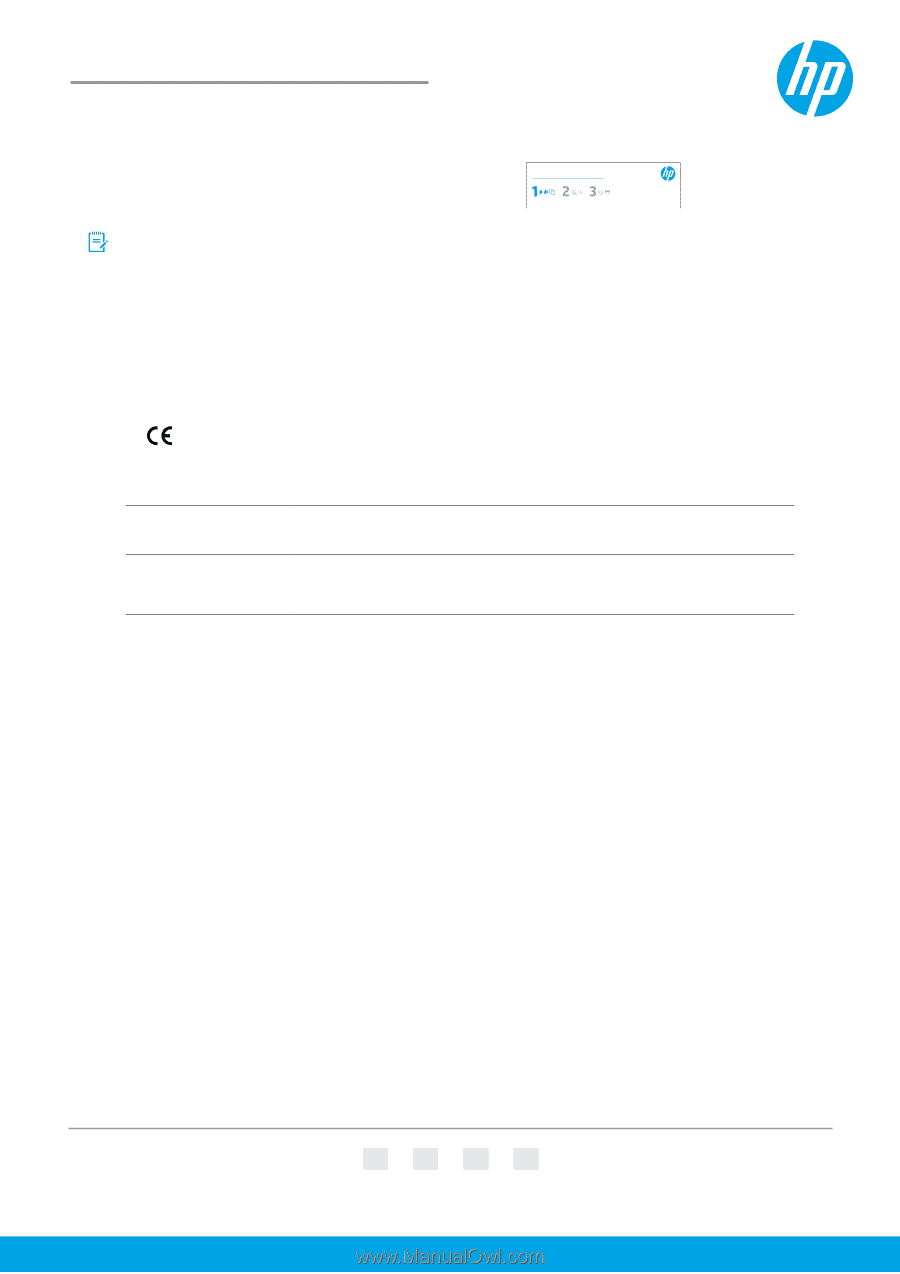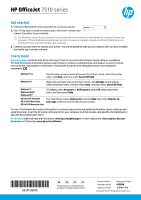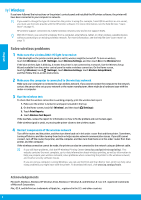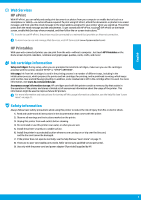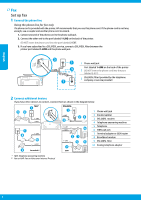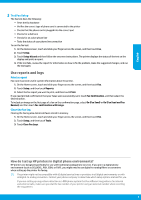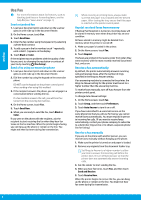HP OfficeJet 7510 Reference Guide - Page 1
HP OfficeJet 7510 Manual
 |
View all HP OfficeJet 7510 manuals
Add to My Manuals
Save this manual to your list of manuals |
Page 1 highlights
HP OfficeJet 7510 series Get started 1. Follow the illustrations on the setup flyer to set up your printer. 2. Visit 123.hp.com to install the mobile app or HP printer software and connect the printer to your network. HP OfficeJet 7510 series For Windows® users, if your computer is not connected to the Internet, insert the printer software CD into your computer. If the installation program does not start, browse to Computer, double-click the CD/DVD drive icon with the HP logo, and then double-click setup.exe. 3. Create an account online to activate your printer. You will be guided through account creation after you have installed the mobile app or printer software. Learn more Electronic Help: Install the help file by selecting it from the recommended software during software installation. The help file provides information about product features, printing, troubleshooting, and support; as well as notices, environmental, and regulatory information, including the European Union Regulatory Notice and compliance statements. Windows® 8.1 Click the down arrow in lower left corner of the Start screen, select the printer name, click Help, and then select Search HP Help. Windows® 8 Right-click an empty area on the Start screen, click All Apps on the app bar, select the printer name, and then select Help, and then select Search HP Help. Windows® 7 Windows Vista® Windows XP® OS X v10.10 Yosemite OS X v10.9 Mavericks OS X v10.8 Mountain Lion Click Start, select Programs or All Programs, select HP, select the printer name, and then select Help. From the Finder, choose Help Center from the Help menu. Click Help for all your apps, and then click the Help for your printer. Readme: The Readme file contains information on system requirements and updated information about setting up and using the printer. Insert the HP printer software CD into your computer, and then double-click ReadMe.chm (Windows) or open the Documents folder (OS X). On the web: Additional help and information: www.hp.com/go/support. Printer registration: www.register.hp.com. Declaration of Conformity: www.hp.eu/certificates. *G3J47-90018* *G3J47-90018* G3J47-90018 EN FR ES PT The information contained herein is subject to change without notice. Printed in China Impresso na China Imprimé en Chine 中国印刷 Impreso en China © Copyright 2017 HP Development Company, L.P.