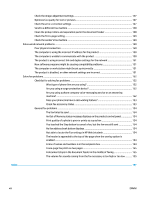Print from a different software program
.......................................................................................
127
Check the paper-type setting for the print job
...............................................................................
127
Check the paper type setting (Windows)
.....................................................................
127
Check the paper type setting (Mac OS X)
.....................................................................
128
Check ink cartridge status
..............................................................................................................
128
Clean the product
............................................................................................................................
128
Print a cleaning page
....................................................................................................
128
Clean the printhead
......................................................................................................
129
Resolve ink smears
.......................................................................................................
129
Check the scanner glass for dirt and smudges
............................................................
129
Visually inspect the ink cartridge
...................................................................................................
130
Check paper and the printing environment
....................................................................................
131
Step one: Use paper that meets HP specifications
......................................................
131
Step two: Check the environment
................................................................................
131
Step three: Set the individual tray alignment
..............................................................
132
Calibrate the product to align the colors
........................................................................................
132
Check other print job settings
.........................................................................................................
132
Adjust color settings (Windows)
...................................................................................
133
Try a different print driver
..............................................................................................................
134
Improve copy image quality
..............................................................................................................................
135
Check the scanner glass for dirt and smudges
...............................................................................
135
Calibrate the scanner
......................................................................................................................
136
Check the paper settings
................................................................................................................
137
Check the paper size and type configuration
...............................................................
137
Select the tray to use for the copy
...............................................................................
137
Check the image-adjustment settings
...........................................................................................
137
Optimize copy quality for text or pictures
......................................................................................
137
Edge-to-edge copying
....................................................................................................................
138
Clean the pickup rollers and separation pad in the document feeder
...........................................
138
Improve scan image quality
..............................................................................................................................
140
Check the scanner glass for dirt and smudges
...............................................................................
140
Check the scan/send settings from the product control panel
.....................................................
141
Check the resolution settings
.......................................................................................
141
Check the color settings
...............................................................................................
142
Check the image-adjustment settings
.........................................................................
142
Optimize scan quality for text or pictures
...................................................................
142
Check the output-quality settings
...............................................................................
143
Clean the pickup rollers and separation pad in the document feeder
...........................................
143
Improve fax image quality
................................................................................................................................
145
Check the scanner glass for dirt and smudges
...............................................................................
145
Check the send-fax resolution settings
.........................................................................................
146
ENWW
vii