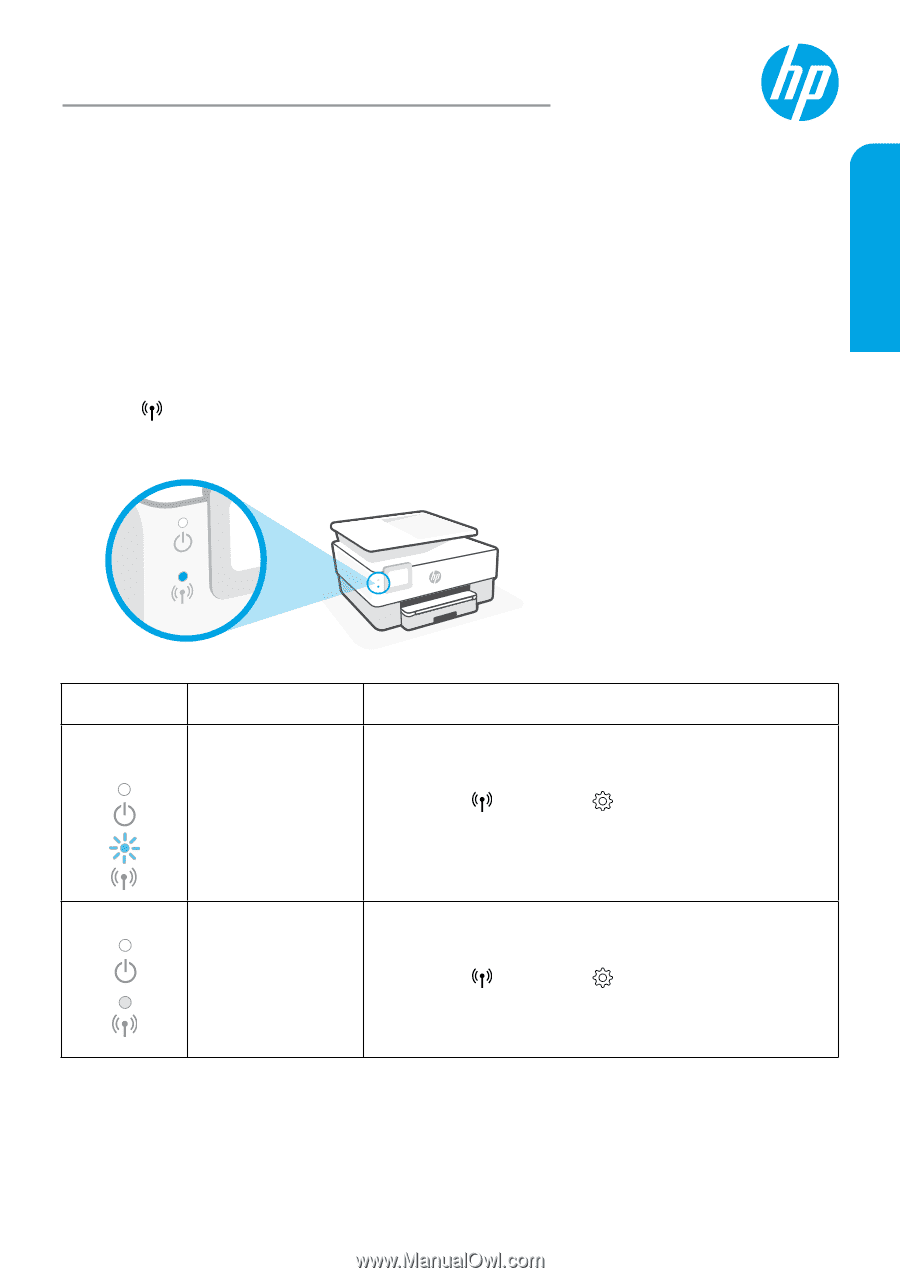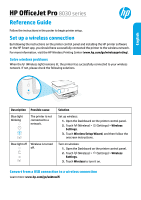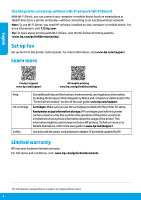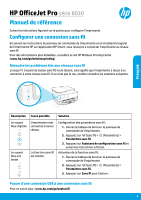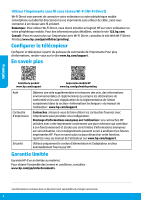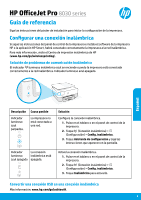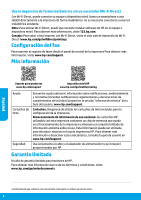HP OfficeJet Pro 8030 Reference Guide - Page 1
HP OfficeJet Pro 8030 Manual
 |
View all HP OfficeJet Pro 8030 manuals
Add to My Manuals
Save this manual to your list of manuals |
Page 1 highlights
English HP OfficeJet Pro 8030 series Reference Guide Follow the instructions in the poster to begin printer setup. Set up a wireless connection By following the instructions on the printer control panel and installing the HP printer software or the HP Smart app, you should have successfully connected the printer to the wireless network. For more information, visit the HP Wireless Printing Center (www.hp.com/go/wirelessprinting). Solve wireless problems When the (Wireless light) remains lit, the printer has successfully connected to your wireless network. If not, please check the following solutions. Description Blue light blinking Possible cause The printer is not connected to a network. Blue light off Wireless is turned off. Solution Set up wireless: 1. Open the Dashboard on the printer control panel. 2. Touch (Wireless) > (Settings) > Wireless Settings. 3. Touch Wireless Setup Wizard, and then follow the onscreen instructions. Turn on wireless: 1. Open the Dashboard on the printer control panel. 2. Touch (Wireless) > (Settings) > Wireless Settings. 3. Touch Wireless to turn it on. Convert from a USB connection to a wireless connection Learn more: www.hp.com/go/usbtowifi