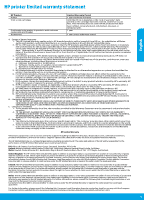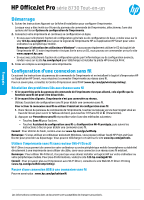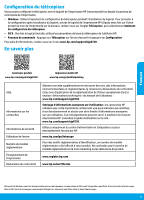HP OfficeJet Pro 8730 Getting Started Guide
HP OfficeJet Pro 8730 Manual
 |
View all HP OfficeJet Pro 8730 manuals
Add to My Manuals
Save this manual to your list of manuals |
HP OfficeJet Pro 8730 manual content summary:
- HP OfficeJet Pro 8730 | Getting Started Guide - Page 1
HP OfficeJet Pro 8730 All-in-One series English Get started 1. Follow the instructions in the setup flyer to begin printer setup. When prompted on the printer control panel display, select an option on the Printer Setup Options screen. 2. Connect your printer and continue printer setup online. •• - HP OfficeJet Pro 8730 | Getting Started Guide - Page 2
Setup. For more information, visit www.hp.com/support/ojp8730. Learn more Product support www.hp.com/support/ojp8730 HP mobile printing www.hp.com/go/mobileprinting Help Cartridge information Safety information Ink usage Regulatory Model Number Printer registration Declaration of Conformity Get - HP OfficeJet Pro 8730 | Getting Started Guide - Page 3
HP printer limited warranty statement English HP Product Printer Print or Ink cartridges Printheads (only applies to products with customer replaceable printheads) Accessories Limited Warranty Period 1 year hardware warranty Until the HP ink is depleted or the "end of warranty" date printed on - HP OfficeJet Pro 8730 | Getting Started Guide - Page 4
HP OfficeJet Pro série 8730 Tout-en-un Démarrage 1. Suivez les instructions HP. Si votre imprimante n'est pas livrée avec un CD, vous pouvez en commander un sur le site www.support.hp outil HP Print and Scan Doctor pour procéder au dépannage. Vous pouvez télécharger cet outil sur le site www.hp.com/ - HP OfficeJet Pro 8730 | Getting Started Guide - Page 5
limitée d'informations anonymes sur son utilisation. Ces renseignements peuvent servir à améliorer les futures imprimantes HP. Consultez le guide d'utilisation sur le site : www.hp.com/support/ojp8730. Utilisez uniquement le cordon d'alimentation et l'adaptateur secteur éventuellement fournis par - HP OfficeJet Pro 8730 | Getting Started Guide - Page 6
l'encre HP ou jusqu'à expiration de la date de garantie services agréé par HP qui a terminé l'installation. 3. Pour les logiciels, la garantie limitée HP est valable uniquement en cas d'impossibilité d'exécuter les instructions de programmation. HP ni d'un contrat de support HP. Toutefois, si la - HP OfficeJet Pro 8730 | Getting Started Guide - Page 7
HP OfficeJet Pro 8730 All-in-One software de la impresora HP. Si la impresora no se suministra con un CD, puede pedir uno en www.support.hp.com. •• Si seleccionó la opción de TI o configuración avanzada, visite hp HP Print and Scan Doctor para solucionar problemas. Descargue esta herramienta en www.hp - HP OfficeJet Pro 8730 | Getting Started Guide - Page 8
OS X: después de la instalación del software, utilice los Ajustes básicos del fax en HP Utility. •• Panel de control: toque Fax en la pantalla inicial y, a continuación, toque Configuración. Para obtener más información, visite www.hp.com/support/ojp8730. Más información Soporte para productos www - HP OfficeJet Pro 8730 | Getting Started Guide - Page 9
del producto, y no cubre otros problemas, incluyendo los originados como consecuencia de: a. Mantenimiento o modificación indebidos; b. Software, soportes de impresión, piezas o consumibles que HP no proporcione o no admita; c. Uso que no se ajuste a las especificaciones del producto; d. Modificaci - HP OfficeJet Pro 8730 | Getting Started Guide - Page 10
HP OfficeJet Pro 8730 All-in-One series software da impressora HP. Se sua impressora não vem com um CD, você pode solicitar um em www.support.hp.com. •• Se você tiver selecionado a opção de configuração de TI ou avançada, acesse hp.com/go/upd para baixar e instalar o Driver de Impressão Universal HP - HP OfficeJet Pro 8730 | Getting Started Guide - Page 11
do software, use Configurações Básicas de Fax do HP Utility. •• Painel de controle: Toque em Fax na Tela Inicial, e depois toque em Configuração. Para obter mais informações, acesse www.hp.com/support/ojp8730. Saiba mais Suporte do produto www.hp.com/support/ojp8730 Impressão móvel HP www.hp.com - HP OfficeJet Pro 8730 | Getting Started Guide - Page 12
, podem conter, ainda que em quantidades mínimas, substâncias impactantes ao meio ambiente. Ao final da vida útil deste produto, o usuário deverá entregá-lo à HP. A não observância dessa orientação sujeitará o infrator às sanções previstas em lei. Após o uso, as pilhas e/ou baterias dos produtos
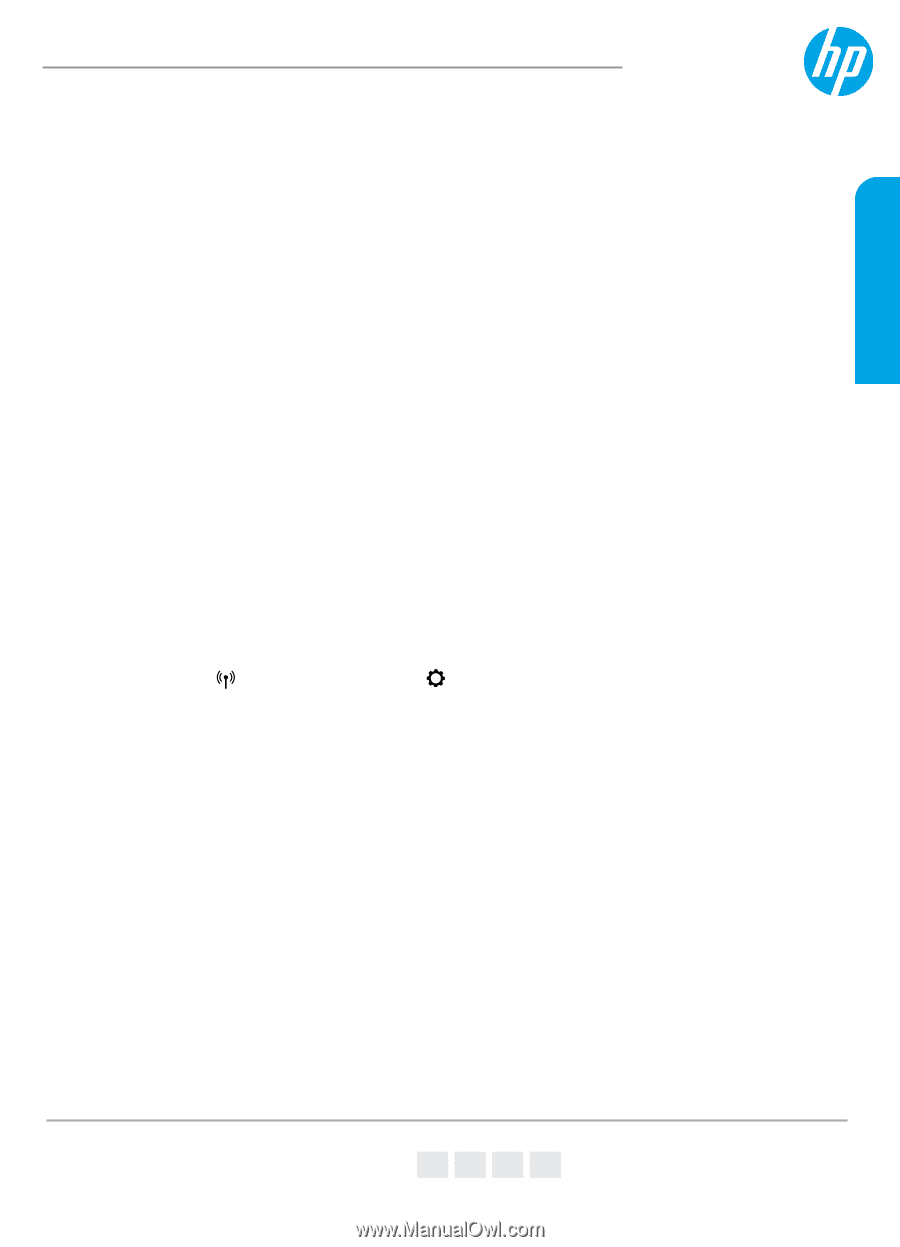
*D9L20-90039*
*D9L20-90039*
D9L20-90039
© Copyright 2018 HP Development Company, L.P.
Printed in China
Impresso na China
Imprimé en Chine
中国印刷
Impreso en China
중국에서 인쇄
EN
FR
ES
PT
The information contained herein is subject to change without notice.
HP OfficeJet Pro
8730 All-in-One series
Get started
1.
Follow the instructions in the setup flyer to begin printer setup.
When prompted on the printer control panel display, select an option on the
Printer Setup Options
screen.
2.
Connect your printer and continue printer setup online.
•
If you selected the general or basic setup option, visit
123.hp.com/ojp8730
to launch the HP printer
software or HP Smart app for your computer or mobile device.
Note for Windows® users:
You can also use the HP printer software CD. If your printer does not come with a
CD, you may order one from
www.support.hp.com
.
•
If you selected the IT or advanced setup option, visit
hp.com/go/upd
to download and install HP Universal
Print Driver.
3.
Create an account or register your printer.
Set up wireless connection
By following the instructions on the printer control panel and installing the HP printer software or HP Smart app,
you should have successfully connected the printer to the wireless network.
For more information, visit the HP Wireless Printing Center (
www.hp.com/go/wirelessprinting
).
Solve wireless problems
•
If the blue light on the printer control panel is not lit, wireless might be turned off.
•
If the blue light is blinking, the printer is not connected to a network.
Use the Wireless Setup Wizard to make a wireless connection.
To turn on wireless or use wireless setup wizard
1.
On the printer control panel display, touch or swipe down the tab at the top of a screen to open the
Dashboard, touch
(Wireless), and then touch
(Settings).
2.
Touch
Wireless Settings
, and then do one of the following:
•
Touch
Wireless
to turn it on.
•
Touch
Wireless Setup Wizard
or
Wi-Fi Protected Setup
, and then follow the onscreen instructions to
make a wireless connection.
Tip
: For more help, visit
www.hp.com/go/wifihelp
.
Note
: If you are using a computer running Windows, you can use the HP Print and Scan Doctor tool for
troubleshooting. Download this tool from
www.hp.com/go/tools
.
Use the printer wirelessly without a router (Wi-Fi Direct)
With Wi-Fi Direct, you can connect your computer or mobile device (such as smartphone or tablet) directly to a
printer wirelessly—without connecting to an existing wireless network.
Note
: To use Wi-Fi Direct, you might need HP software installed on your computer or mobile device. For more
information, visit
123.hp.com/ojp8730
.
Tip
: To learn about printing with Wi-Fi Direct, visit the Wi-Fi Direct Printing website
(
www.hp.com/go/wifidirectprinting
).
Convert from a USB connection to wireless connection
Learn more:
www.hp.com/go/usbtowifi
.
English