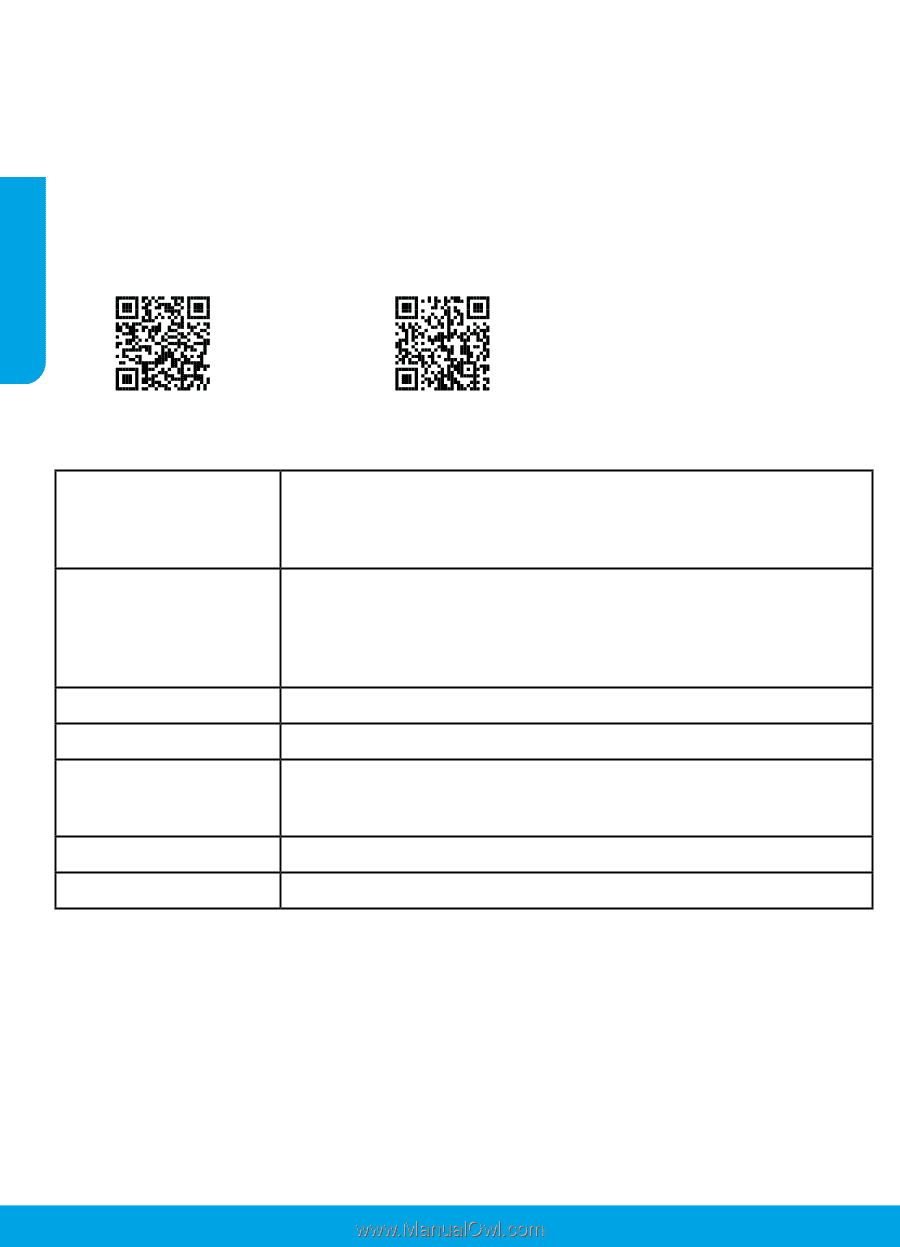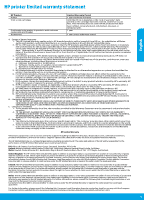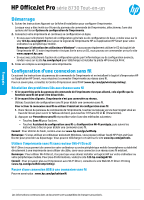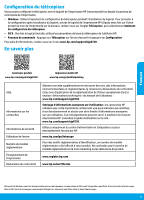HP OfficeJet Pro 8730 Getting Started Guide - Page 2
Set up fax, Learn more
 |
View all HP OfficeJet Pro 8730 manuals
Add to My Manuals
Save this manual to your list of manuals |
Page 2 highlights
English Set up fax You can set up fax using the HP printer software (recommended) or from the printer control panel. •• Windows: Use the Fax Wizard during software installation. To set up after software installation, open the HP printer software (double-click the icon with the printer name on the desktop), go to the Fax tab, and then select Fax Setup Wizard. •• OS X: After software installation, use Basic Fax Settings from the HP Utility. •• Control panel: Touch Fax on the Home screen, and then touch Setup. For more information, visit www.hp.com/support/ojp8730. Learn more Product support www.hp.com/support/ojp8730 HP mobile printing www.hp.com/go/mobileprinting Help Cartridge information Safety information Ink usage Regulatory Model Number Printer registration Declaration of Conformity Get additional help and find notices, environmental, and regulatory information (including the European Union Regulatory Notice and compliance statements) in the "Technical Information" section of the User Guide: www.hp.com/support/ojp8730. Anonymous usage information storage: HP cartridges used with this printer contain a memory chip that assists in the operation of the printer and stores a limited set of anonymous information about the usage of the printer. This information might be used to improve future HP printers. Refer to the user guide on: www.hp.com/support/ojp8730. Use only with the power cord and power adapter (if provided) supplied by HP. www.hp.com/go/inkusage For regulatory identification purposes, your product is assigned with a Regulatory Model Number. The Regulatory Model Number should not be confused with the marketing name or product numbers. www.register.hp.com www.hp.eu/certificates Microsoft and Windows are either registered trademarks or trademarks of Microsoft Corporation in the United States and/or other countries. Mac and OS X are trademarks of Apple Inc., registered in the U.S. and other countries. 2