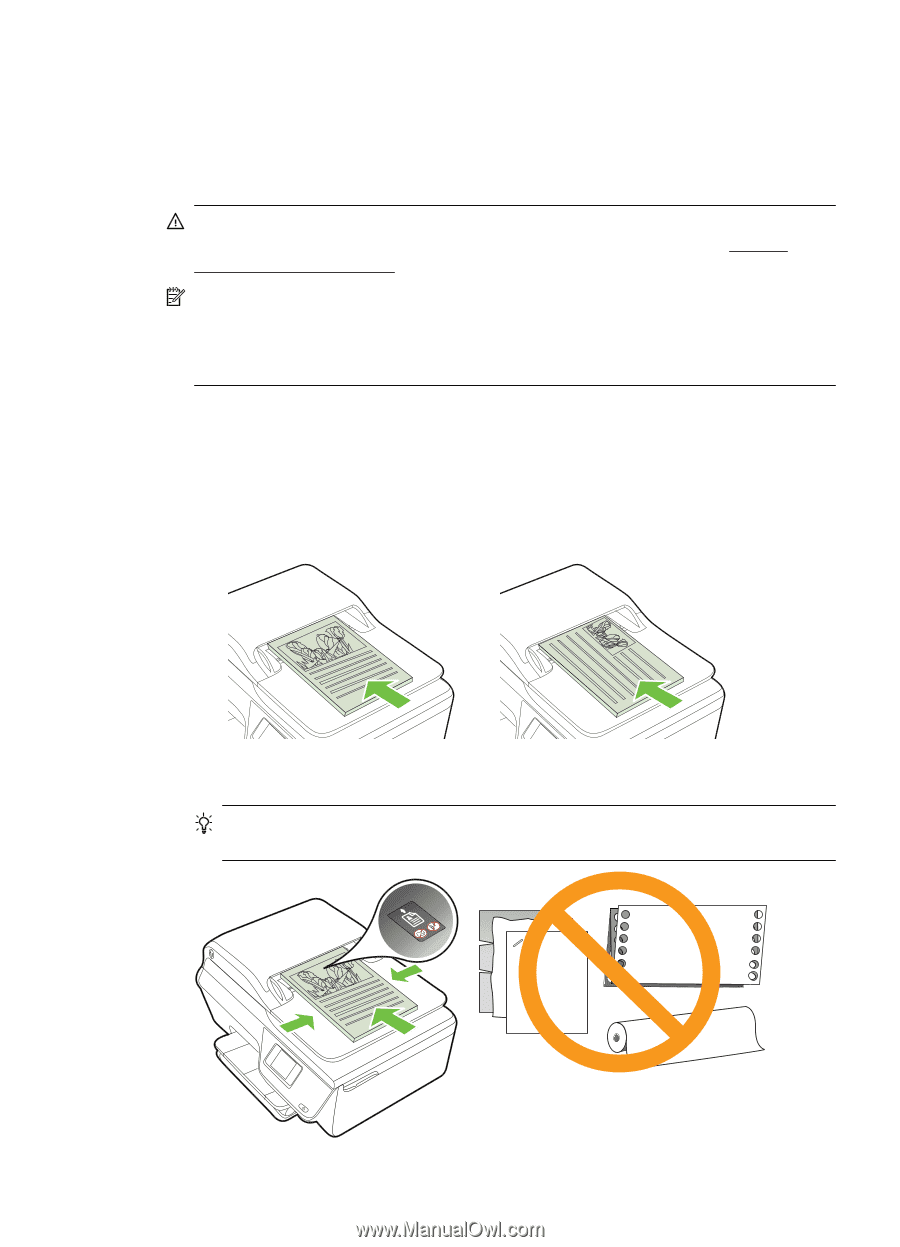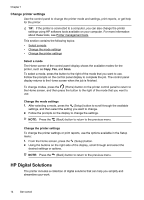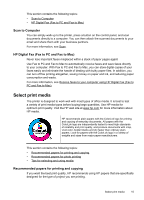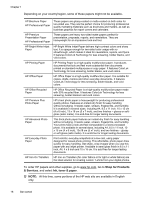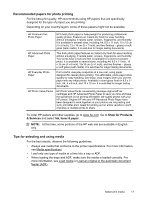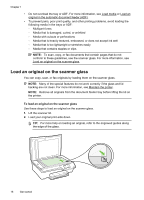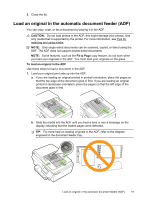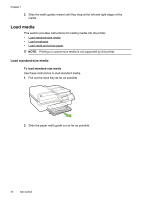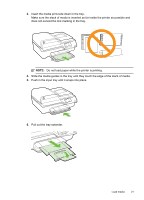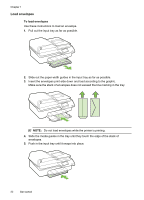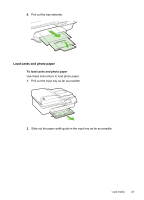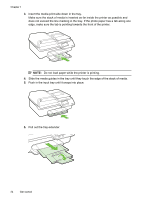HP Officejet 4610 User Guide - Page 23
Load an original in the automatic document feeder (ADF)
 |
View all HP Officejet 4610 manuals
Add to My Manuals
Save this manual to your list of manuals |
Page 23 highlights
3. Close the lid. Load an original in the automatic document feeder (ADF) You can copy, scan, or fax a document by placing it in the ADF. CAUTION: Do not load photos in the ADF; this might damage your photos. Use only media that is supported by the printer. For more information, see Tips for selecting and using media. NOTE: Only single-sided documents can be scanned, copied, or faxed using the ADF. The ADF does not support double-sided documents. NOTE: Some features, such as the Fit to Page copy feature, do not work when you load your originals in the ADF. You must load your originals on the glass. To load an original in the ADF Use these steps to load a document in the ADF. 1. Load your original print-side up into the ADF. a. If you are loading an original printed in portrait orientation, place the pages so that the top edge of the document goes in first. If you are loading an original printed in landscape orientation, place the pages so that the left edge of the document goes in first. b. Slide the media into the ADF until you hear a tone or see a message on the display indicating that the loaded pages were detected. TIP: For more help on loading originals in the ADF, refer to the diagram engraved in the document feeder tray. Load an original in the automatic document feeder (ADF) 19