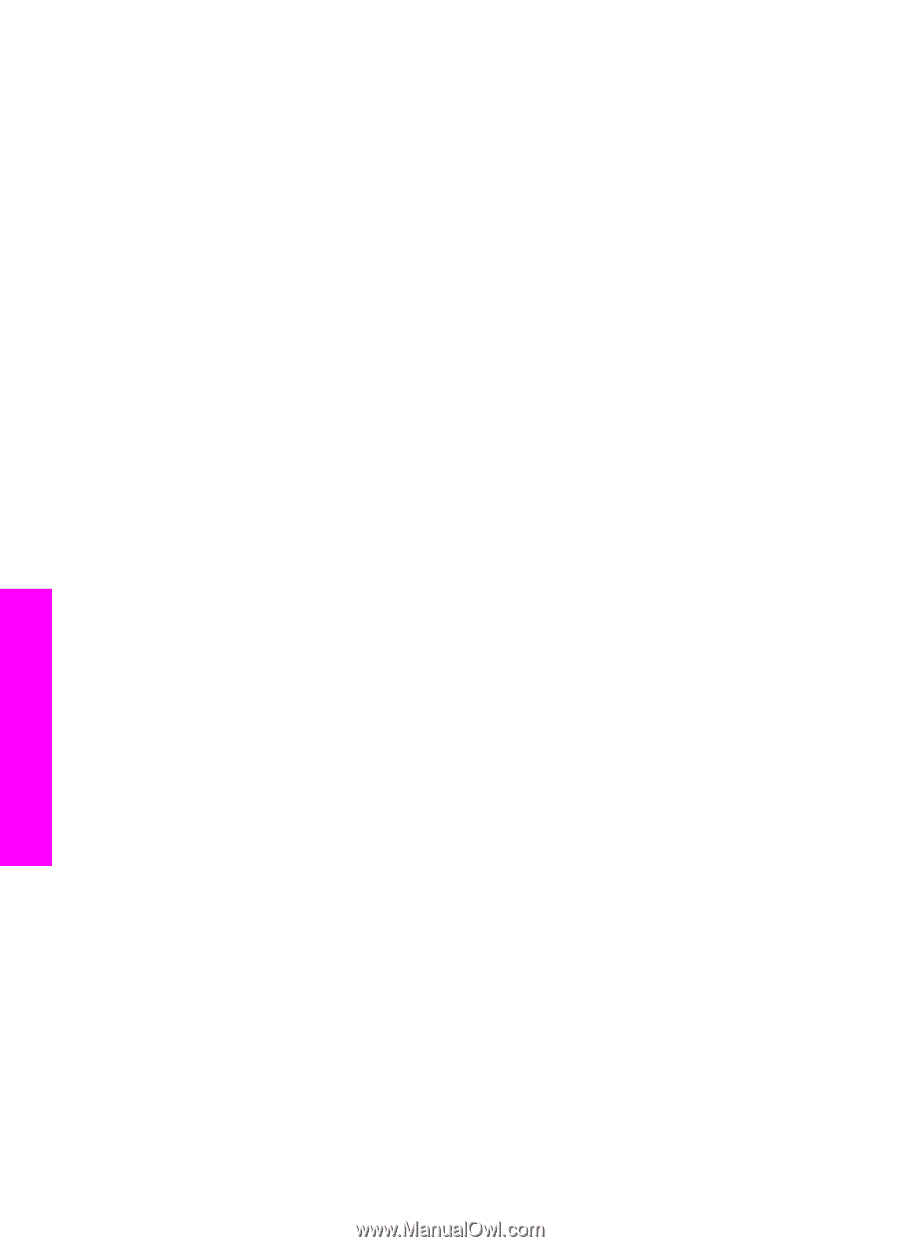HP Officejet 6200 Users Guide - Page 149
Device update (Macintosh), Update, Updating Device - series download
 |
View all HP Officejet 6200 manuals
Add to My Manuals
Save this manual to your list of manuals |
Page 149 highlights
Chapter 15 5 If you meet the requirements, click Update. The Updating Device screen appears. A light then begins to flash on the control panel of your HP all-in-one. The screen on your control panel display turns green as the update is loaded and extracted to your device. 6 Do not disconnect, shut down, or otherwise disturb your device while the update is occurring. Note If you disrupt the update, or an error message indicates the update failed, call HP support for assistance. After your HP all-in-one shuts down and restarts, an update complete screen appears on your computer Your device is updated. It is now safe to use your HP all-in-one Device update (Macintosh) The device update installer provides a means to apply updates to your HP all-in-one as follows: 1 Use your Web browser to download an update for your HP all-in-one from www.hp.com/support. 2 Double-click the downloaded file. The installer opens on your computer. 3 Follow the onscreen prompts to install the update to your HP all-in-one. 4 Restart the HP all-in-one to complete the process. Troubleshooting information 146 HP Officejet 6200 series all-in-one