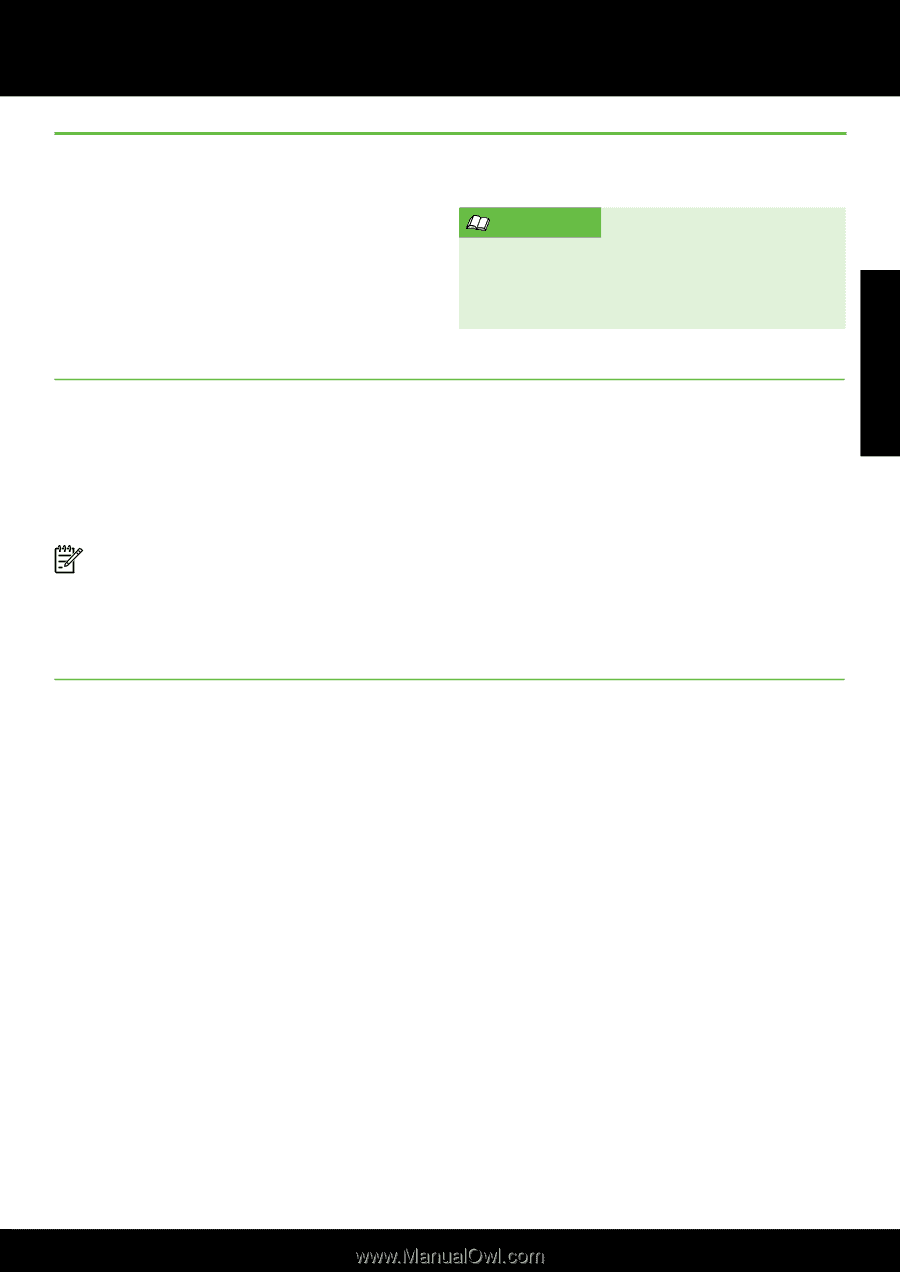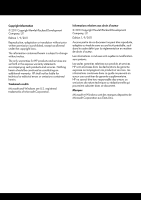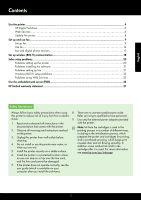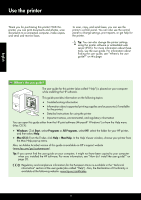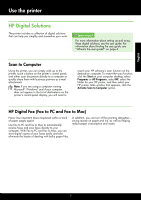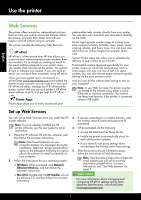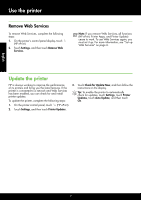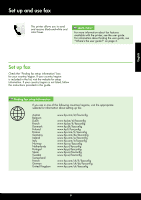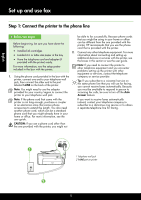HP Officejet 6600 Getting Started Guide - Page 5
HP Digital Solutions, Scan to Computer, HP Digital Fax Fax to PC and Fax to Mac - ink
 |
View all HP Officejet 6600 manuals
Add to My Manuals
Save this manual to your list of manuals |
Page 5 highlights
English Use the printer HP Digital Solutions The printer includes a collection of digital solutions that can help you simplify and streamline your work. Learn more! For more information about setting up and using these digital solutions, see the user guide. For information about finding the user guide, see "Where's the user guide?" on page 4. Scan to Computer Using the printer, you can simply walk up to the printer, touch a button on the printer's control panel, and either scan documents directly to a computer or quickly share them with business partners as e-mail attachments. Note: If you are using a computer running Microsoft® Windows® and if your computer does not appear in the list of destinations on the printer's control-panel display, you will need to restart your HP software's scan function on the destination computer. To restart the scan function, click the Start on your computer desktop, select Programs or All Programs, select HP, select the folder for your HP printer, and then select your HP printer. Inthe window that appears, click the Activate Scan to Computer option. HP Digital Fax (Fax to PC and Fax to Mac) Never lose important faxes misplaced within a stack of paper pages again! Use Fax to PC and Fax to Mac to automatically receive faxes and save faxes directly to your computer. With Fax to PC and Fax to Mac, you can store digital copies of your faxes easily and also eliminate the hassle of dealing with bulky paper files. In addition, you can turn off fax printing altogether- saving money on paper and ink, as well as helping reduce paper consumption and waste. 5