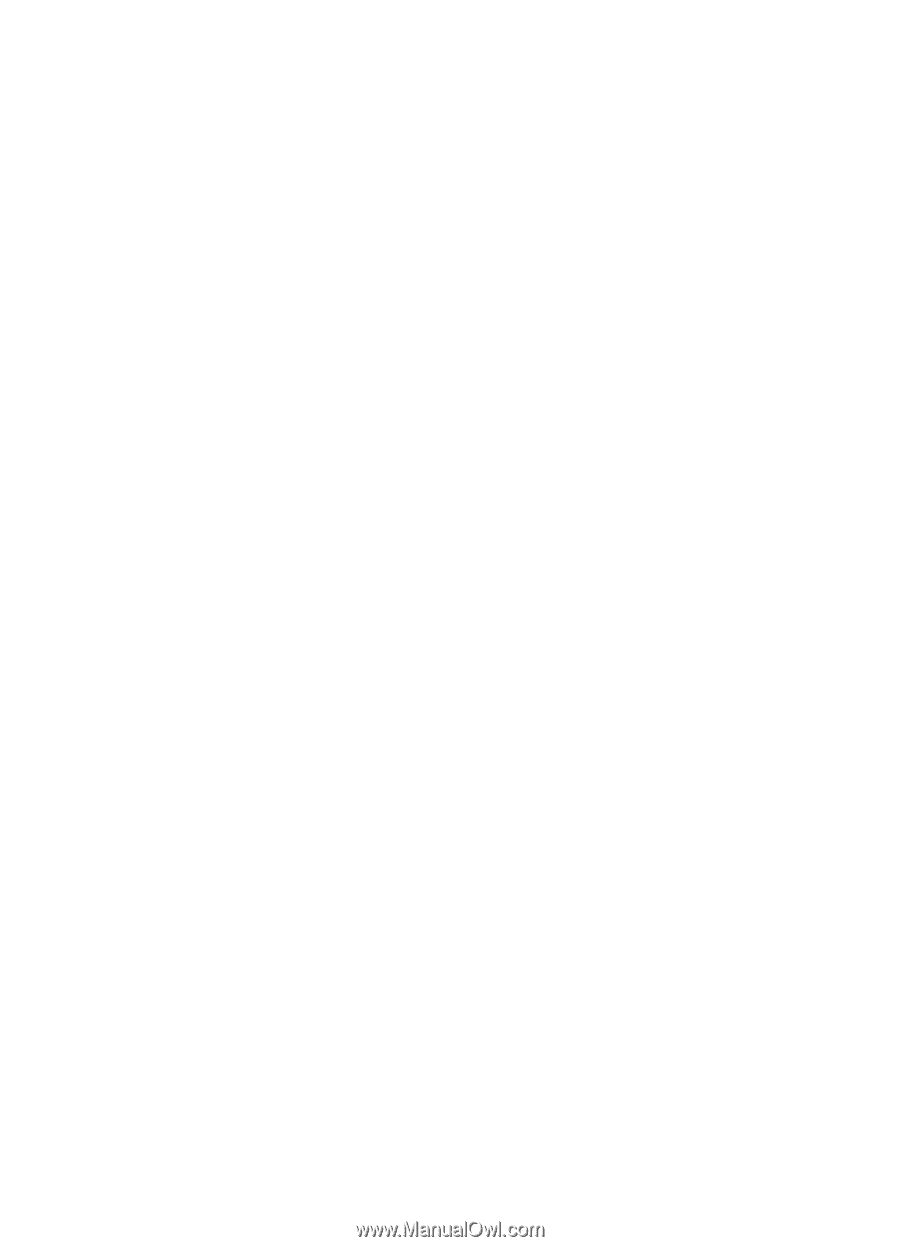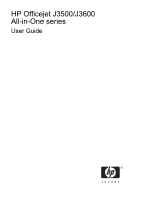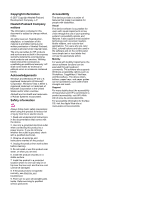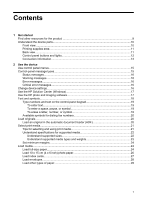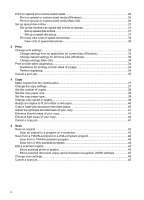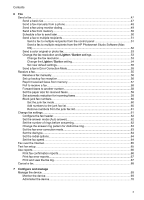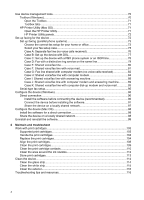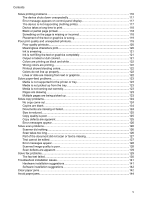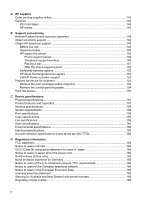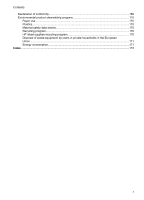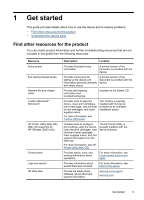Use device management tools
.................................................................................................
70
Toolbox (Windows)
.............................................................................................................
70
Open the Toolbox
.........................................................................................................
71
Toolbox tabs
................................................................................................................
71
HP Printer Utility (Mac OS)
.................................................................................................
71
Open the HP Printer Utility
............................................................................................
71
HP Printer Utility panels
................................................................................................
72
Set up faxing for the device
.....................................................................................................
72
Set up faxing (parallel phone systems)
..............................................................................
73
Choose the correct fax setup for your home or office
...................................................
73
Select your fax setup case
...........................................................................................
75
Case A: Separate fax line (no voice calls received)
.....................................................
76
Case B: Set up the device with DSL
.............................................................................
77
Case C: Set up the device with a PBX phone system or an ISDN line
........................
78
Case D: Fax with a distinctive ring service on the same line
........................................
79
Case E: Shared voice/fax line
......................................................................................
80
Case F: Shared voice/fax line with voice mail
..............................................................
81
Case G: Fax line shared with computer modem (no voice calls received)
...................
82
Case H: Shared voice/fax line with computer modem
..................................................
84
Case I: Shared voice/fax line with answering machine
................................................
88
Case J: Shared voice/fax line with computer modem and answering machine
............
89
Case K: Shared voice/fax line with computer dial-up modem and voice mail
..............
93
Serial-type fax setup
...........................................................................................................
95
Configure the device (Windows)
...............................................................................................
96
Direct connection
................................................................................................................
96
Install the software before connecting the device (recommended)
..............................
96
Connect the device before installing the software
........................................................
97
Share the device on a locally shared network
..............................................................
97
Configure the device (Mac OS)
................................................................................................
98
Install the software for a direct connection
.........................................................................
98
Share the device on a locally shared network
....................................................................
98
Uninstall and reinstall the software
...........................................................................................
99
8
Maintain and troubleshoot
Work with print cartridges
.......................................................................................................
103
Supported print cartridges
................................................................................................
103
Handle the print cartridges
...............................................................................................
104
Replace the print cartridges
..............................................................................................
104
Align the print cartridges
...................................................................................................
108
Clean the print cartridges
.................................................................................................
109
Clean the print cartridge contacts
.....................................................................................
110
Clean the area around the ink nozzles
.............................................................................
112
Store print cartridges
........................................................................................................
113
Clean the device
.....................................................................................................................
114
Clean the glass strip
.........................................................................................................
114
Clean the white strip
.........................................................................................................
115
Clean the exterior
.............................................................................................................
116
Troubleshooting tips and resources
.......................................................................................
116
4