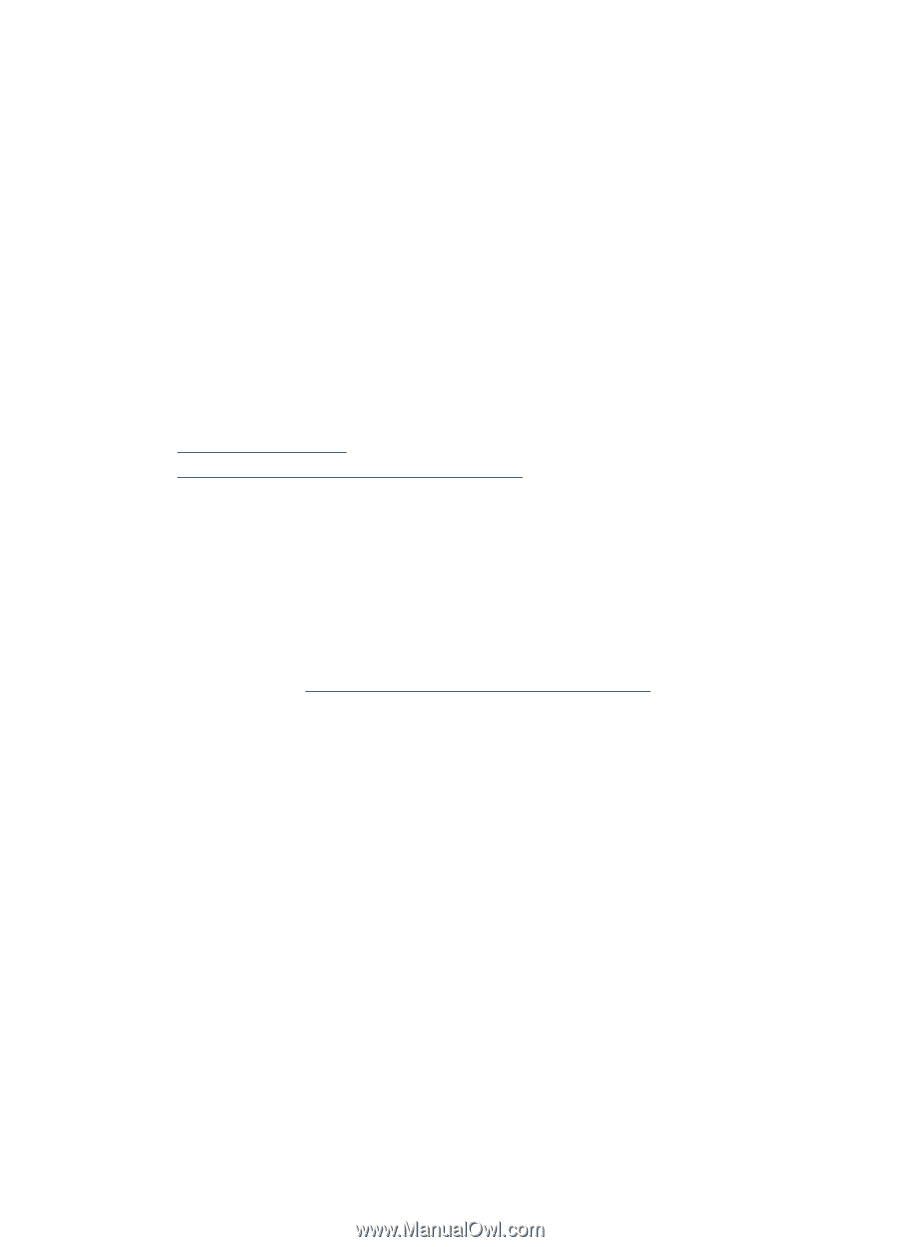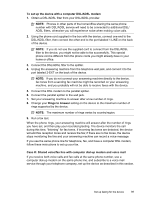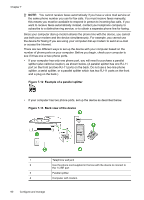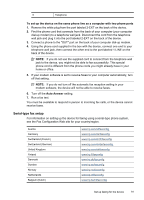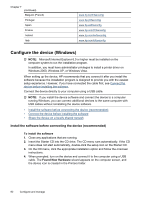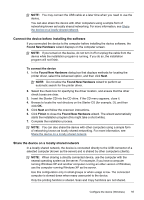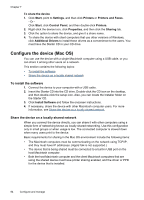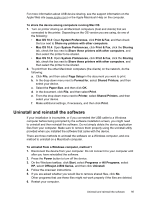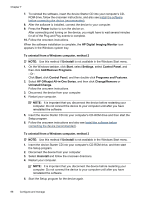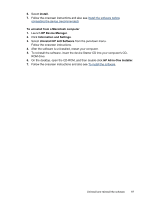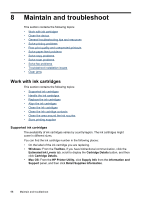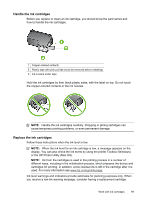HP Officejet J4500/J4600 User Guide - Page 98
Con the device (Mac OS), To install the software, Share the device on a locally shared network
 |
View all HP Officejet J4500/J4600 manuals
Add to My Manuals
Save this manual to your list of manuals |
Page 98 highlights
Chapter 7 To share the device 1. Click Start, point to Settings, and then click Printers or Printers and Faxes. - Or Click Start, click Control Panel, and then double-click Printers. 2. Right-click the device icon, click Properties, and then click the Sharing tab. 3. Click the option to share the device, and give it a share name. 4. To share the device with client computers that use other versions of Windows, click Additional Drivers to install those drivers as a convenience to the users. You must have the Starter CD in your CD drive. Configure the device (Mac OS) You can use the device with a single Macintosh computer using a USB cable, or you can share it among other users on a network. This section contains the following topics: • To install the software • Share the device on a locally shared network To install the software 1. Connect the device to your computer with a USB cable. 2. Insert the Starter CD into the CD drive. Double-click the CD icon on the desktop, and then double-click the setup icon. Also, you can locate the Installer folder on the Starter CD. 3. Click Install Software and follow the onscreen instructions. 4. If necessary, share the device with other Macintosh computer users. For more information, see Share the device on a locally shared network. Share the device on a locally shared network When you connect the device directly, you can share it with other computers using a simple form of networking known as locally shared networking. Use this configuration only in small groups or when usage is low. The connected computer is slowed down when many users print to the device. Basic requirements for sharing in the Mac OS environment include the following items: • The Macintosh computers must be communicating on the network using TCP/IP, and they must have IP addresses. (AppleTalk is not supported.) • The device that is being shared must be connected to a built-in USB port on the host Macintosh computer. • Both the host Macintosh computer and the client Macintosh computers that are using the shared device must have printer sharing enabled, and the driver or PPD for the device that is installed. 94 Configure and manage