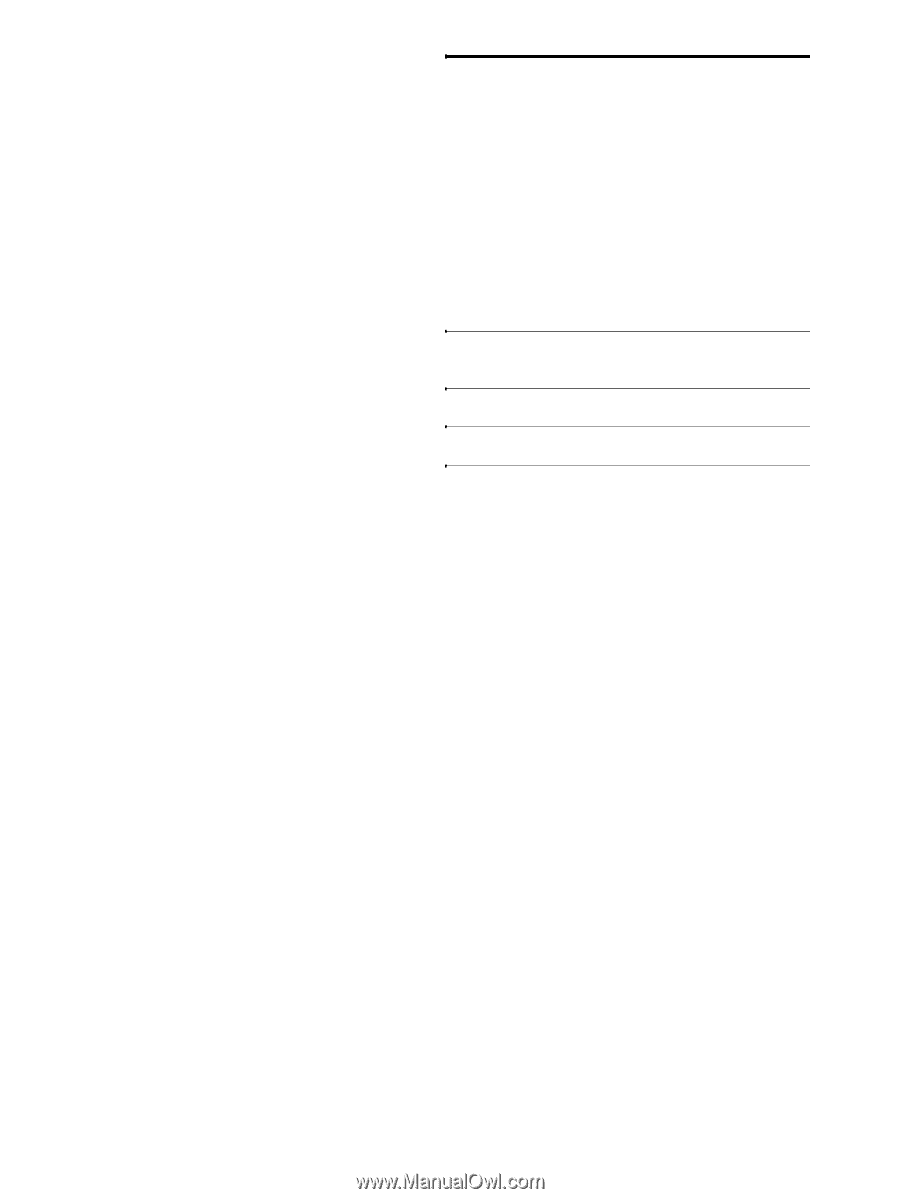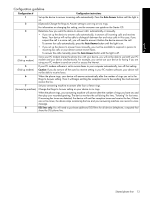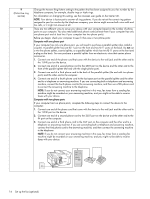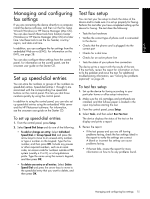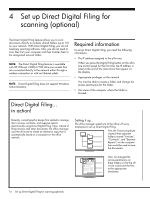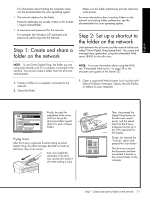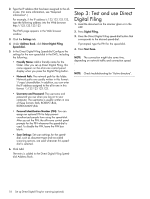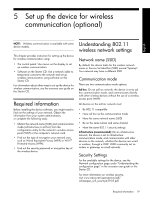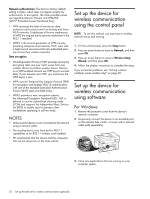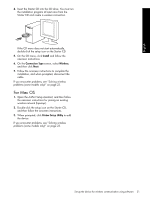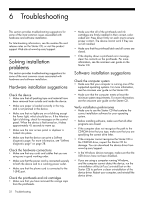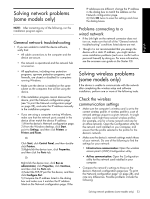HP Officejet Pro L7500 Setup Guide - Page 22
Step 3: Test and use Direct Digital Filing - troubleshooting
 |
View all HP Officejet Pro L7500 manuals
Add to My Manuals
Save this manual to your list of manuals |
Page 22 highlights
2. Type the IP address that has been assigned to the allin-one. (For more information, see "Required information".) For example, if the IP address is 123.123.123.123, type the following address into the Web browser: http://123.123.123.123 The EWS page appears in the Web browser window. 3. Click the Settings tab. 4. Under Address Book, click Direct Digital Filing Speed-dial.. 5. In the Direct Digital Filing Speed-dial Configure the settings for the new speed-dial in the EWS, including the following: • Friendly Name: Add a friendly name for the folder. After you set up Direct Digital Filing, this name appears on the all-in-one control panel display when you press the Digital Filing button. • Network Path: The network path for the folder. Network paths are usually written in this format: \\mypc\sharedfolder. In addition, you can enter the IP address assigned to the all-in-one in this format: \\123.123.123.123. • Username and Password: The username and password you use when you log on to your computer. The username is usually written in one of these formats: Bob, BOBSPC\Bob, BOBDOMAIN\Bob • Personal Identification Number (PIN): You can assign an optional PIN to help prevent unauthorized people from using the speed-dial. After you set the PIN, the all-in-one control panel prompts for the PIN whenever the speed-dial is used. To disable the PIN, leave the PIN box blank. • Scan Settings: Set scan settings for the speeddial, such as document type and two-sided scanning options, are used whenever this speeddial is selected. 6. Click Add. The entry is added to the Direct Digital Filing Speeddial Address Book. Step 3: Test and use Direct Digital Filing 1. Load the document on the scanner glass or in the ADF. 2. Press Digital Filing. 3. Press the Direct Digital Filing speed-dial button that corresponds to the desired speed-dial. If prompted, type the PIN for the speed-dial. 4. Press Start Scan. NOTE: The connection might take some time, depending on network traffic and connection speed. NOTE: Check troubleshooting for "Active directory". 18 Set up Direct Digital Filing for scanning (optional)