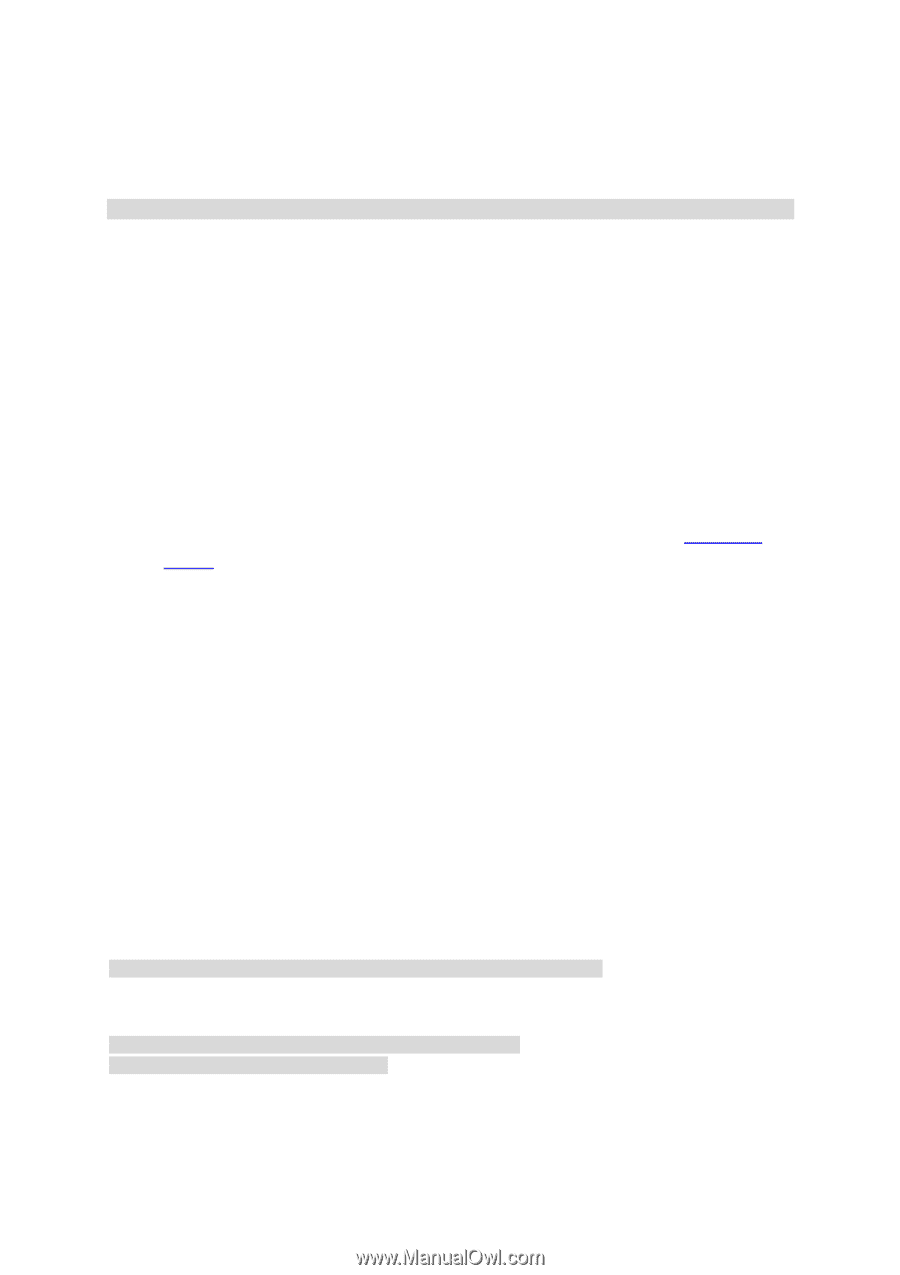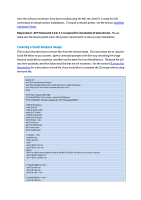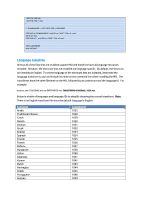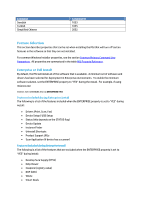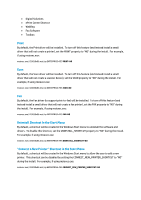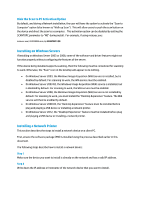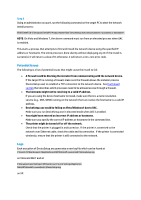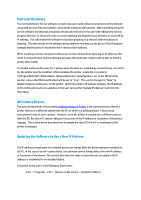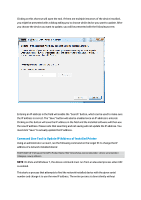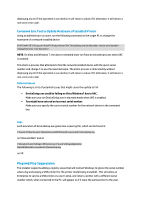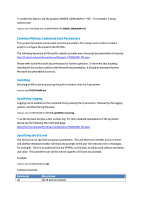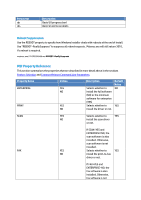HP Officejet Pro X576 HP Officejet X Series - IT Administrators Install Guide - Page 9
Potential Issues
 |
View all HP Officejet Pro X576 manuals
Add to My Manuals
Save this manual to your list of manuals |
Page 9 highlights
Step 3 Using an administrator account, run the following command on the target PC to start the network install process: START /WAIT /D"C:\Program Files\HP\\Bin" DeviceSetup.exe /networkaddress NOTE: On Vista and Windows 7, the above command must run from an elevated process when UAC is enabled. This starts a process that attempts to find and install the network device using the specified IP address or hostname. The entire process is done silently without displaying any UI. If the install is successful, it will return a value of 0; otherwise, it will return a non-zero error code. Potential Issues The following is a list of potential issues that might cause the install to fail: A firewall could be blocking the installer from communicating with the network device. If the target PC is running a firewall, make sure the firewall allows the installer process (DeviceSetup.exe) to establish a TCP connection to the network device. See the firewall section that describes which processes need to be allowed access through a firewall. The hostname might not be resolving to a valid IP address. If you are using the device hostname to install, make sure there is a name resolution service (e.g., DNS, WINS) running on the network that can resolve the hostname to a valid IP address. DeviceSetup.exe could be failing on Vista/Windows7 due to UAC. Make sure you run DeviceSetup.exe in elevated mode when UAC is enabled. You might have entered an incorrect IP address or hostname. Make sure you specify the correct IP address or hostname in the command line. The printer might be turned off or off the network. Check that the printer is plugged in and turned on. If the printer is connected to the network over Ethernet cable, check the cable and its connection. If the printer is connected wirelessly, ensure that the printer is still connected to the network. Logs Each execution of DeviceSetup.exe generates a new log file which can be found at C:\Users\\AppData\Local\HP\AtInstall\\DeviceSetup.log on Vista and Win7 and at C:\Documents and Settings\\Local Settings\Application Data\HP\AtInstall\\DeviceSetup.log on XP.