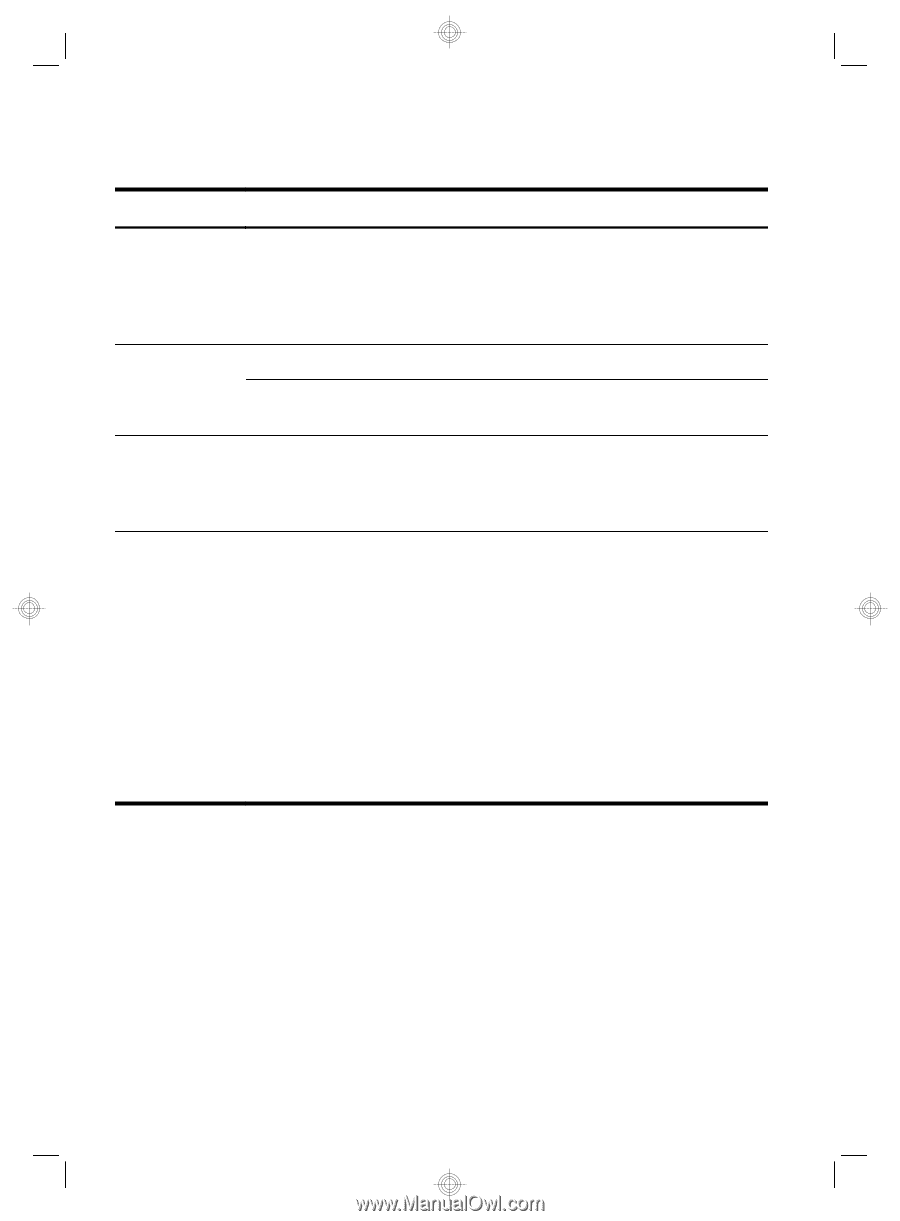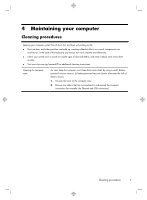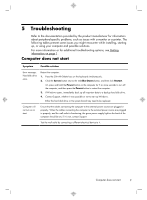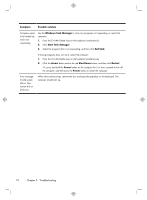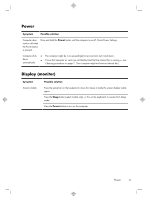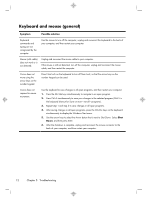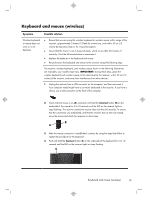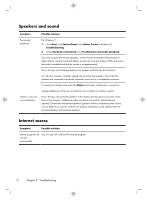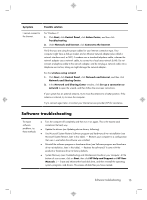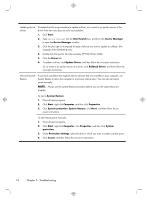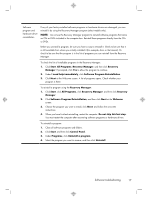HP Omni 105-5500 Quick Setup Guide - Page 16
Keyboard and mouse general
 |
View all HP Omni 105-5500 manuals
Add to My Manuals
Save this manual to your list of manuals |
Page 16 highlights
Keyboard and mouse (general) Symptom Possible solution Keyboard commands and typing are not recognized by the computer. Use the mouse to turn off the computer, unplug and reconnect the keyboard to the back of your computer, and then restart your computer. Mouse (with cable) does not work or is not detected. Unplug and reconnect the mouse cable to your computer. If the mouse is still not detected, turn off the computer, unplug and reconnect the mouse cable, and then restart the computer. Cursor does not move using the arrow keys on the number keypad. Press Num Lock on the keyboard to turn off Num Lock, so that the arrow keys on the number keypad can be used. Cursor does not respond to mouse movement. Use the keyboard to save changes in all open programs, and then restart your computer: 1. Press the Alt+Tab keys simultaneously to navigate to an open program. 2. Press Ctrl+S simultaneously to save your changes in the selected program (Ctrl+S is the keyboard shortcut for Save on most-not all-programs). 3. Repeat step 1 and step 2 to save changes in all open programs. 4. After saving changes in all open programs, press the Ctrl+Esc keys on the keyboard simultaneously to display the Windows Start menu. 5. Use the arrow keys to select the Arrow button that is next to Shut Down. Select Shut Down, and then press Enter. 6. After the shutdown is complete, unplug and reconnect the mouse connector to the back of your computer, and then restart your computer. 12 Chapter 5 Troubleshooting