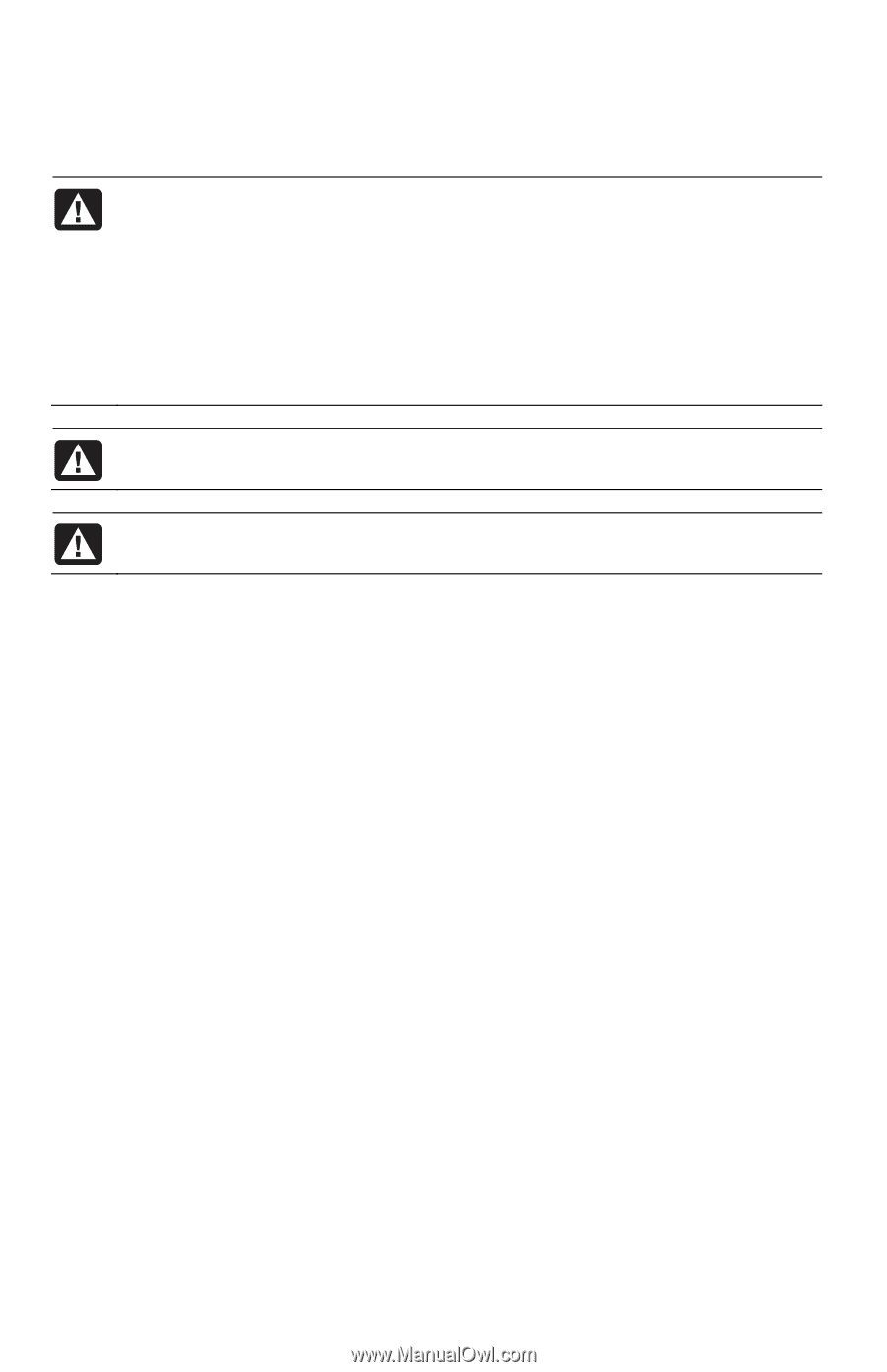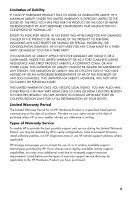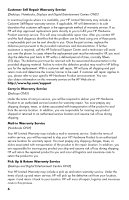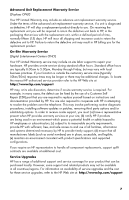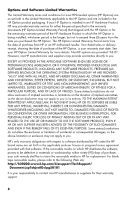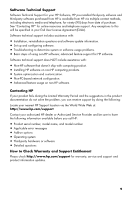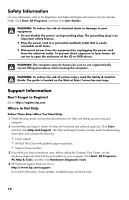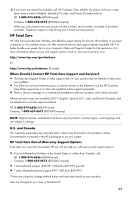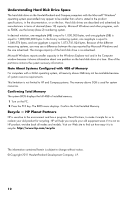HP Omni 27-1057c HP Limited Warranty and Support Guide - Refurbished Desktops - Page 12
Safety Information, Support Information - pc
 |
View all HP Omni 27-1057c manuals
Add to My Manuals
Save this manual to your list of manuals |
Page 12 highlights
Safety Information For more information, refer to the Regulatory and Safety Information document in the User Guides folder. Click Start, All Programs, and then click User Guides. WARNING: To reduce the risk of electrical shock or damage to your equipment: • Do not disable the power cord grounding plug. The grounding plug is an important safety feature. • Plug the power cord in a grounded (earthed) outlet that is easily accessible at all times. • Disconnect power from the equipment by unplugging the power cord from the electrical outlet. To prevent direct exposure to laser beam, do not try to open the enclosure of the CD or DVD drives. WARNING: The computer may be heavy; be sure to use ergonomically correct lifting procedures when moving the computer. WARNING: To reduce the risk of serious injury read the Safety & Comfort Guide. The guide is located on the Web at http://www.hp.com/ergo Support Information Don't Forget to Register! Go to: http://register.hp.com Where to Get Help Follow These Steps When You Need Help 1 Check the setup poster and product documentation for help with setting up and using your computer. 2 Use the Help and Support Center for help with hardware and software questions. Click Start, and then click Help and Support. The Help and Support Center provides useful troubleshooting information and includes the following: • E-mail support. • HP Real Time Chat with qualified support specialists. • Support phone numbers. 3 If you think you have a hardware issue, before calling the Customer Care Center, run the hardware diagnostic tools that are preinstalled on your computer. Click Start, All Programs, PC Help & Tools, and then click Hardware Diagnostic Tools. 4 HP Technical Support Web site. Go to: http://www.hp.com/support for product information, driver updates, troubleshooting, and much more. 10