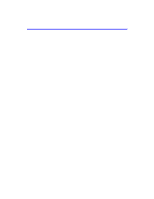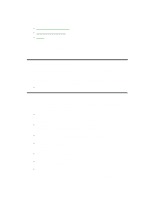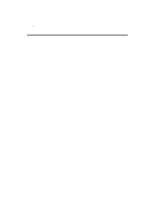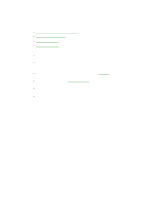HP OmniBook 2100 HP OmniBook 2100 and 3100 PC User’s Handbook - Not O - Page 4
HP OmniBook 2100/3100 User's Handbook
 |
UPC - 873662008284
View all HP OmniBook 2100 manuals
Add to My Manuals
Save this manual to your list of manuals |
Page 4 highlights
HP OmniBook 2100/3100 User's Handbook • Using This Online Handbook. • Finding More Information. • Notice. This handbook describes how to use the OmniBook with a Microsoft® Windows® operating system. It focuses on the special Hewlett-Packard hardware and software, not the Windows operating system itself. For questions about the use of the operating system, refer to the Microsoft Windows manual shipped with the OmniBook. Using This Online Handbook This online User's Handbook looks similar to a printed manual-and it works like a printed manual in many ways, too. However, you can do several handy things you can't do with a manual. For example, you can make the type larger or smaller. You can click pictures to enlarge them. You can add electronic bookmarks for marking key information. And you can print all or part of the manual on your printer. • Press F1. You'll see a description of the features of this online manual. Finding More Information This OmniBook User's Handbook introduces the OmniBook and shows you how to operate and troubleshoot your OmniBook. For more information about using your OmniBook, look in these additional places: • The printed OmniBook Reference Guide shows how to set up the operating system, install and connect accessories, and maintain and upgrade the OmniBook. • The Microsoft Windows manual, shipped with your OmniBook, contains information about using the standard features of your Windows operating system. • The online Help for Windows applications provides information about those applications. Use the Help menu or Help button, or just press F1. • The OmniBook Notes icon gives late-breaking information available after the online manual was completed. Click Start, Programs, OmniBook Library, OmniBook Notes. • Many bookstores have books about Windows for people with different levels of experience. • For updates to the BIOS and other technical information, connect to our website on the Internet at http://www.hp.com/omnibook. • You can obtain a backup copy of the OmniBook Reference Guide (which came with your OmniBook) from our website (http://www.hp.com/omnibook). You can view or print it using an Acrobat viewer, available free of charge through our 4